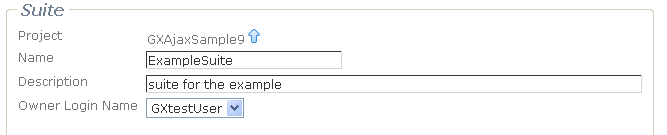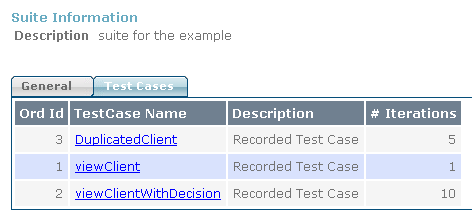Difference between revisions of "Creating a Suite"
| Line 1: | Line 1: | ||
[[Category: GXtest Guides]] | [[Category: GXtest Guides]] | ||
| − | In GXtest Manager | + | In GXtest Manager menu "Suites & Test Cases", click on the option "Suites". |
| − | There created Suites are displayed, and clicking [[image:GXTMbtn_add.png]] opens the form to add a new Suite. | + | There the created Suites are displayed, and clicking [[image:GXTMbtn_add.png]] opens the form to add a new Suite. |
| − | + | Create a Suite with the name "ExampleSuite" and with the description that you want. | |
| − | Any Suite has associated an ordered set of Test Cases (the order is optional), which have a number of times to run each one. Then, each test case will run in the order listed and the number of times indicated. | + | You should notice that the current user was associated as a interested user in the new suite, which will receive notifications by email with the results every time you run this suite at any Task. |
| + | |||
| + | [[image:newSuiteHead.png|center]] | ||
| + | |||
| + | Any Suite has associated an ordered set of Test Cases (the order is optional), which have a number of times to run each one. | ||
| + | |||
| + | Set the followin test cases and values int the new suite, considering the order | ||
| + | * ViewClient to be executed 1 time | ||
| + | * ViewClientWithDecision to be executed 10 time | ||
| + | * DuplicatedClient to be executed 5 time | ||
| + | |||
| + | After that, you should see something like this: | ||
| + | |||
| + | |||
| + | [[image:newSuiteLines.png|center]] | ||
| + | |||
| + | |||
| + | Then, each test case will run in the order listed and the number of times indicated. | ||
| − | |||
== See Also == | == See Also == | ||
[[GXtest Manager Tutorial]] | [[GXtest Manager Tutorial]] | ||
Revision as of 21:35, 19 March 2010
In GXtest Manager menu "Suites & Test Cases", click on the option "Suites".
There the created Suites are displayed, and clicking ![]() opens the form to add a new Suite.
opens the form to add a new Suite.
Create a Suite with the name "ExampleSuite" and with the description that you want.
You should notice that the current user was associated as a interested user in the new suite, which will receive notifications by email with the results every time you run this suite at any Task.
Any Suite has associated an ordered set of Test Cases (the order is optional), which have a number of times to run each one.
Set the followin test cases and values int the new suite, considering the order
- ViewClient to be executed 1 time
- ViewClientWithDecision to be executed 10 time
- DuplicatedClient to be executed 5 time
After that, you should see something like this:
Then, each test case will run in the order listed and the number of times indicated.