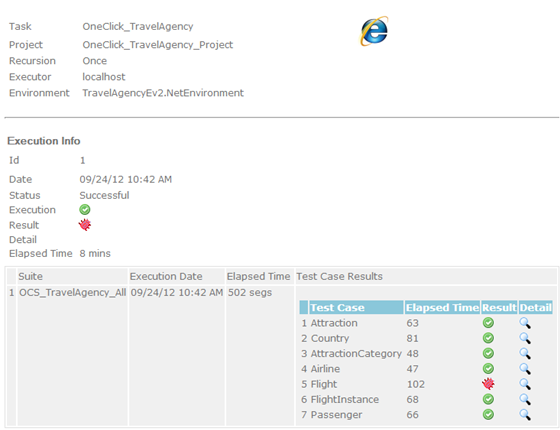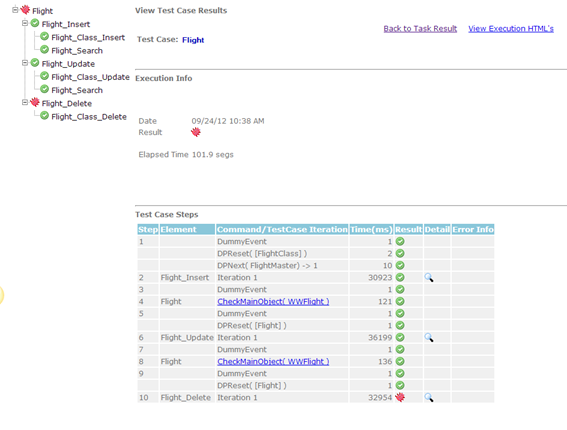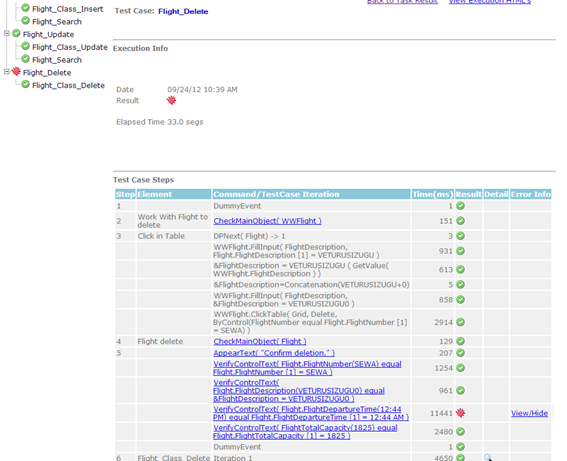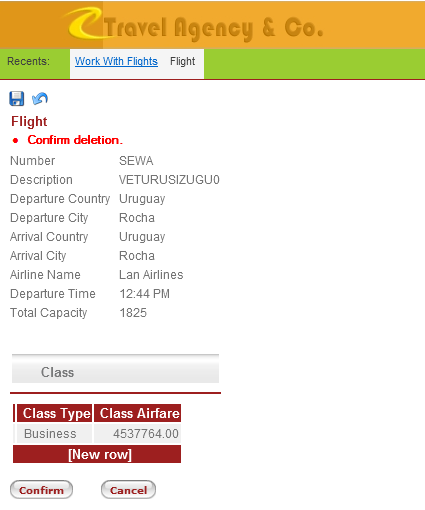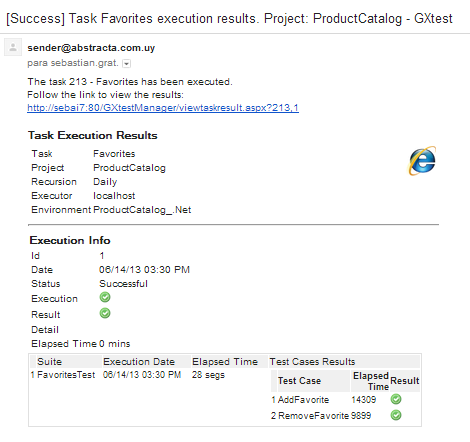Difference between revisions of "GXtest Manager Execution Results"
(Created page with "{{Idiomas | Resultados de Ejecucion | GXtest Manager Execution Results | GXtest Manager Execution Results }} GXtest Manager almacena el resultado de cada ejecución de cada p...") |
|||
| (2 intermediate revisions by one user not shown) | |||
| Line 2: | Line 2: | ||
| Resultados de Ejecucion | | Resultados de Ejecucion | ||
| GXtest Manager Execution Results | | GXtest Manager Execution Results | ||
| − | | GXtest Manager | + | | GXtest Manager の実行結果 |
}} | }} | ||
| − | GXtest Manager | + | GXtest Manager stores the results of every step of the executing test cases. For each execution we will have a general result, but we may navigate through the steps until we reach the error we were looking for, or a particular step result. |
| + | The detail level of the results can be configured as needed, as it is explained [[ResultDetails_in_GXtest_Manager |here]] | ||
| − | + | Below is shown an execution result example of a test suite which includes seven test cases (Attraction, Country, AttractionCategory, Airline, Flight, FlightInstance, y Passenger), all of them executed over the TravelAgency application (samples.genexus.com) | |
[[Image:EjemploResultadosManager.png]] | [[Image:EjemploResultadosManager.png]] | ||
| + | In the execution report, we have the results of the step, the time spent and the total time. We may explore each test case individually, for example the test case 5-Flight, which found a problem, while it verifies the creation, update and delete of a flight instance. | ||
| − | + | If we select the test case, we can see each step performed by it. | |
| − | + | ||
| − | + | ||
| Line 21: | Line 21: | ||
| − | + | In there, we can identify the step where the problem was found: “Flight_delete”, which is a test case itself. So we select again this test case in order to see its steps. | |
| Line 27: | Line 27: | ||
| − | + | Here, we can realize that the problem was that the application stored a wrong value of the date attribute: the expected value is 12:44AM, but the application is showing the value 12:44PM. | |
| − | + | If we again click the step, we can even see a screen capture of the application state when the problem arised. | |
| Line 35: | Line 35: | ||
| − | + | Moreover, after each task is executed in GXtest Manager, we will receive an execution report in our e-mail, shwoing a brief result of the test cases and a link to see more detailed information. | |
[[Image:EjemploMailResultados.PNG]] | [[Image:EjemploMailResultados.PNG]] | ||
Latest revision as of 18:00, 15 May 2014
GXtest Manager stores the results of every step of the executing test cases. For each execution we will have a general result, but we may navigate through the steps until we reach the error we were looking for, or a particular step result. The detail level of the results can be configured as needed, as it is explained here
Below is shown an execution result example of a test suite which includes seven test cases (Attraction, Country, AttractionCategory, Airline, Flight, FlightInstance, y Passenger), all of them executed over the TravelAgency application (samples.genexus.com)
In the execution report, we have the results of the step, the time spent and the total time. We may explore each test case individually, for example the test case 5-Flight, which found a problem, while it verifies the creation, update and delete of a flight instance.
If we select the test case, we can see each step performed by it.
In there, we can identify the step where the problem was found: “Flight_delete”, which is a test case itself. So we select again this test case in order to see its steps.
Here, we can realize that the problem was that the application stored a wrong value of the date attribute: the expected value is 12:44AM, but the application is showing the value 12:44PM.
If we again click the step, we can even see a screen capture of the application state when the problem arised.
Moreover, after each task is executed in GXtest Manager, we will receive an execution report in our e-mail, shwoing a brief result of the test cases and a link to see more detailed information.