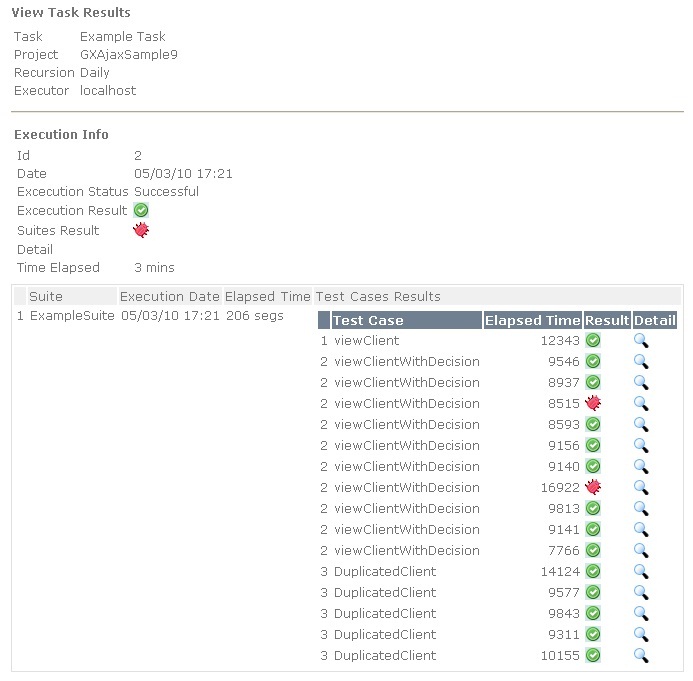Difference between revisions of "Viewing Results"
(Página nueva: Category: GXtest Guides You can access the results of the execution of a Task from the Work With Tasks page, and from the Task Scheduler on an item that has already been executed...) |
|||
| Line 1: | Line 1: | ||
| + | {{Idiomas | ||
| + | | Ver Resultados | ||
| + | | Viewing Results | ||
| + | }} | ||
[[Category: GXtest Guides]] | [[Category: GXtest Guides]] | ||
Revision as of 18:06, 15 August 2013
You can access the results of the execution of a Task from the Work With Tasks page, and from the Task Scheduler on an item that has already been executed and we want to examine.
Access the Work With Task, find and open the executed task (Example Task), go to the instances (the only one that should appear) and then click the icon to see the results. This is going to take you to a screen like this
The results are shown similar to the Designer, indicating "Pass" or "Fail" of the Task in general, and for every Test Case execution, alowing you to examine all the outcomes in the tree for each command executed grouped by "Step".
For every result you can see the action performed, the result, the execution time, and the detail of the error page returned by the application at that time.