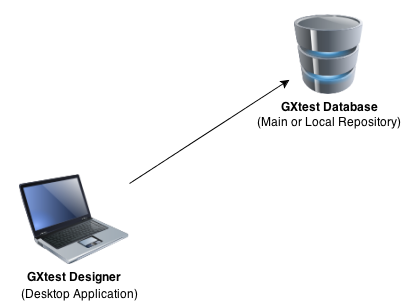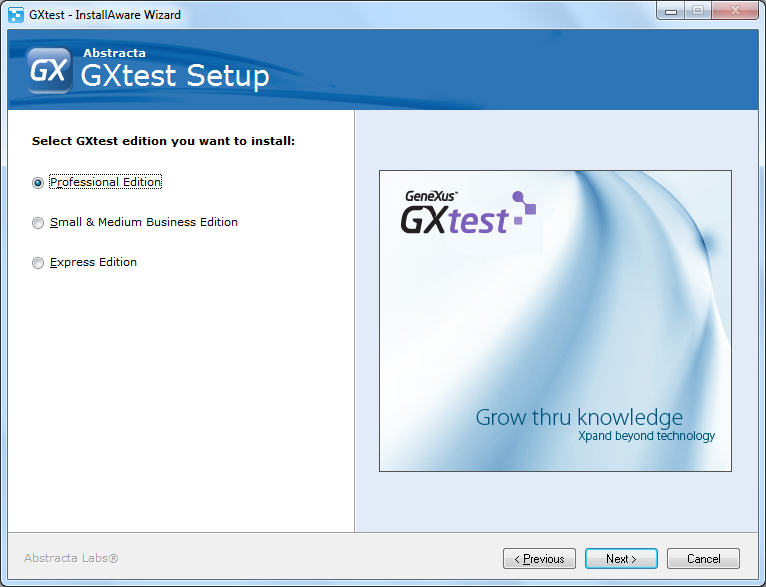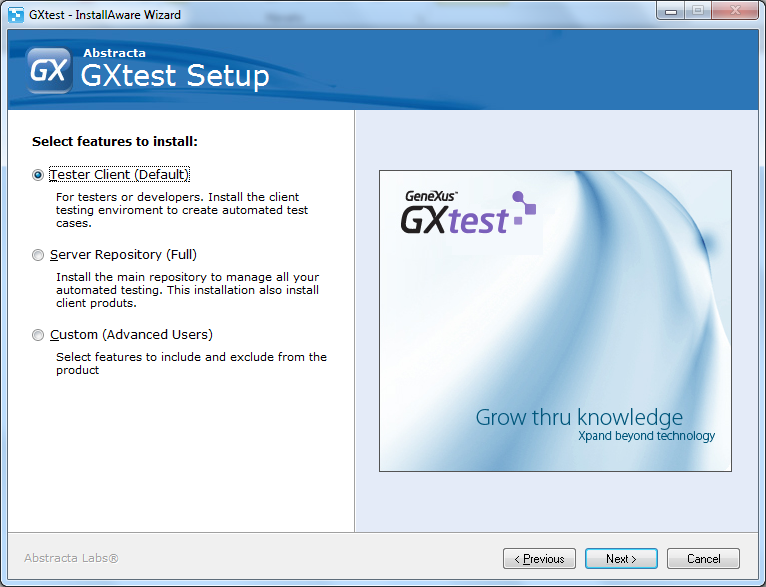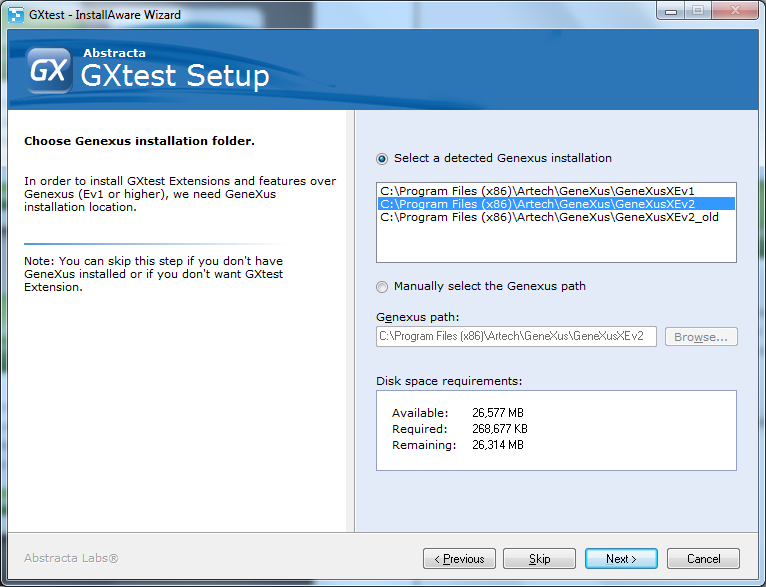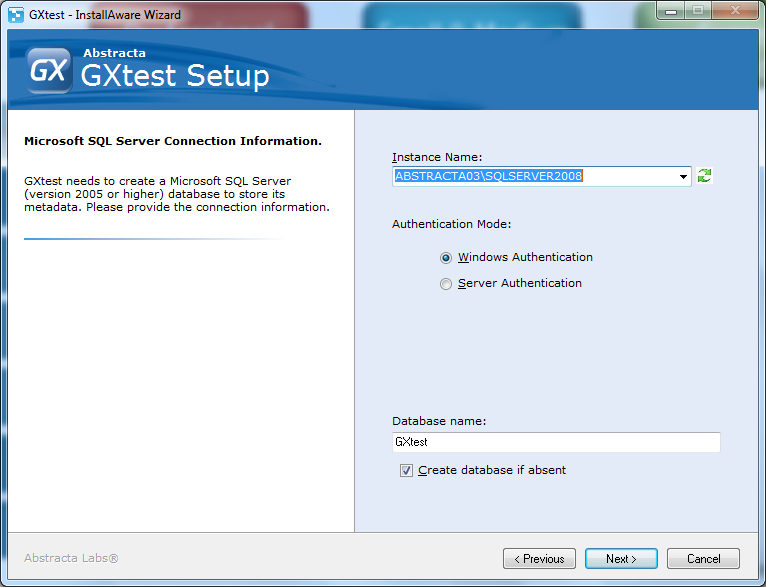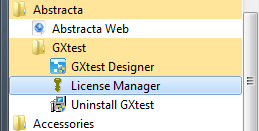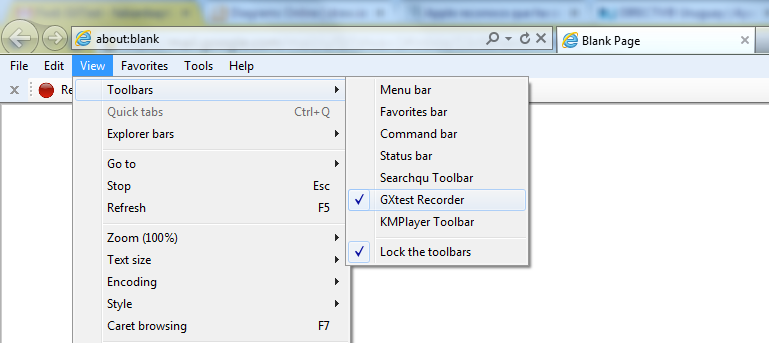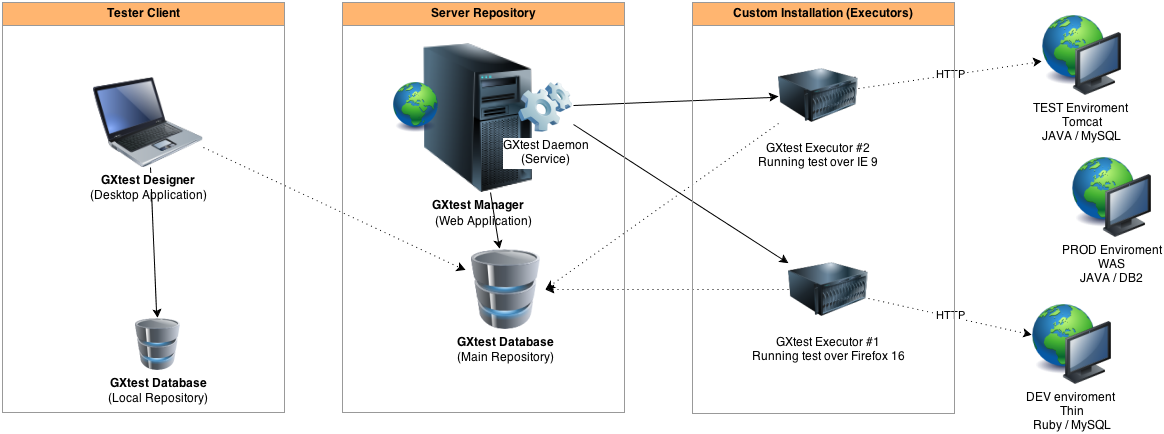Difference between revisions of "Installation guide"
(→Component Details) |
(→Guía) |
||
| Line 72: | Line 72: | ||
== Guía == | == Guía == | ||
| − | + | This guide shows how to install the 2 differents installation types: '''Tester Client''' and '''Server Repository'''. | |
| − | ''' | + | '''Important''': If you already have installed some GXtest component of an earlier version of v1.2, please uninstall all components from your Control Panel -> Add or Remove Programs. |
| + | '''Note''': GXtest Uninstaller does not remove the database, thus when installing a new GXtest you keep all your projects and previously created test cases. | ||
| − | + | The installation wizard consists of four basic steps: | |
| + | 1. Choose the edition (by your purchase) | ||
| − | + | 2. Choose installation type (Tester Client / Server Repository / Custom) | |
| − | + | 3. Confirm GeneXus installation path (optional) | |
| − | + | 4. Enter the location of the database server | |
| − | |||
| − | + | '''Step 1 - Choose the edition''' | |
| − | + | ||
| − | + | ||
| − | ''' | + | |
[[Image:inst_guide_1.png]] | [[Image:inst_guide_1.png]] | ||
| − | + | Differences between GXtest versions can be found at: | |
[[Gxtest_editions | GXtest Editions]] | [[Gxtest_editions | GXtest Editions]] | ||
| − | ''' | + | '''Step 2 - Choose installation type''' |
[[Image:inst_guide_2.png]] | [[Image:inst_guide_2.png]] | ||
| − | + | The two typical installations are GXtest Tester Client and Server Repository. Components and their characteristics are: | |
| − | '''Tester Client''': | + | '''Tester Client''': Client Installation for testers or developers. |
| − | * GXtest Designer + Recorder: | + | * GXtest Designer + Recorder: the two basic tools to start design test cases and test how these run. |
| − | * | + | * if GeneXus installed: |
| − | ** GXtest Extension: | + | ** GXtest Extension: Allows you to export the metadata of the KB to GXtest. |
| − | ** GXtest Generator: | + | ** GXtest Generator: Automatic Test Generation from WorkWith / WorkWith+ Patterns just with one click (Professional Edition only) |
| − | '''Server Repository''': | + | '''Server Repository''': Full installation for central test repository. |
* Tester Client (Recorder + Designer + Extension + Generator) | * Tester Client (Recorder + Designer + Extension + Generator) | ||
| − | * GXtest Manager: | + | * GXtest Manager: Web application for managing automated testing, environments, testing and distribution schedule. |
| − | * GXtest Executor: | + | * GXtest Executor: Client to run regression tests (scheduled by GXtest Manager) |
| − | ''' | + | '''Step 3 - Confirm GeneXus installation path (optional)''' |
[[Image:inst_guide_3.png]] | [[Image:inst_guide_3.png]] | ||
| − | + | If GeneXus is installed, choose the version that you ussually will be working to automate tests. | |
| + | This will install [http://marketplace.genexus.com/product.aspx?gxtestextension GXtest Extension] and automatic generator for the Professional Edition. | ||
| − | + | '''Step 4 – Create the test repository (local or remote)''' | |
| − | ''' | + | |
[[Image:inst_guide_4.png]] | [[Image:inst_guide_4.png]] | ||
| − | + | This step allows you to connect to an existing repository (SQL Server) or create a new one. | |
| − | + | In "Server Repository" installation you should not skip, test cases must be somewhere. | |
| − | + | In "Tester Client" installation is also recommended to create a local database and work locally, but you can connect GXtest directly to the central test server (Server Repository) if it was previously installed. | |
| + | '''Step 5 – Authorization License''' | ||
| − | + | After installation you will need to authorize using GeneXus License Manager. Open locally from the installation folder GXtest (Windows> All Programs> Abstract> GXtest): | |
| − | + | ||
| − | + | ||
| − | + | ||
[[Image:inst_guide_5.png]] | [[Image:inst_guide_5.png]] | ||
| − | * | + | * To authorize follow the traditional licensing process GeneXus. ([http://wiki.gxtechnical.com/commwiki/servlet/hwiki?GeneXus+X+Protection+Manual, reed more...]) |
| − | * | + | * If you are using GeneXus Protection Server, use it authorizing your local installation. |
| + | If products are not in the listed in GeneXus License Manager, you may run a ".reg file" (register windows) available at your GXtest installation, typically: C:\Program Files (x86)\Abstracta\GXtest Designer\ prodGXtest.reg | ||
| − | + | Then reopen GeneXus License Manager. | |
| − | + | For problems in activating the license, contact your dealer or alternatively send an email to [mailto: claves@artech.com.uy claves@artech.com.uy] | |
| − | + | '''Step 6 – Enable GXtest Recorder toolbar''' | |
| − | + | After installing remember to enable the IE toolbar in Internet Explorer from: View / Toolbars / GXtest Recorder | |
| − | + | ||
| − | + | ||
| − | + | ||
[[Image:inst_guide_6.png]] | [[Image:inst_guide_6.png]] | ||
| − | |||
== Ejemplo de instalación distribuida == | == Ejemplo de instalación distribuida == | ||
Revision as of 22:06, 14 March 2013
Contents |
Introduction
Requirements for “Tester Client” installation
- Minumun Hardware : Pentium IV with at least 2 GB de RAM and 3 GB free HDD space. Wished: Intel i3 or higher.
- Operative System: Windows XP or higher.
- Software:
- .NET Framework 2.0 sp 2
- .NET Framekork 3.5
- Optional (recomended):
- Microsoft SQL Server 2005 or higher (also can be the Express version)
- Internet Explorer 8 or higher
Requirements for “Server Repository” installation
- Minumun Hardware : Pentium IV with at least 2 GB de RAM and 10 GB free HDD space. Wished: Intel i3 or higher.
- Operative System: Windows XP or higher.
- Software:
- .NET Framework 2.0 sp 2
- .NET Framekork 3.5
- IIS 6.0 or higher including ASP.NET
- Microsoft SQL Server 2005 or higher (also can be the Express version)
- Recomended:
- Microsoft SQL Server 2008 R2 or Microsoft SQL Server 2012
Resources (downloads)
- Download last GXtest version from: http://genexus.com/gxtest
- Microsoft SQL Server 2008 R2 (Express edition): http://www.microsoft.com/sqlserver/2008/en/us/R2Downloads.aspx
Note: This installation guide is for GXtest 1.2 (and higher) in english version.
Component Details
There are 5 products in GXtest Suite that can be installed together or separetly. Before installation is better to understand those components and the base technology in order to make the best installation options and configurations. In addition, GXtest components can be distributed on different computers, so it is necessary to understand how they communicate to configure.
In this wiki, you may find common installation problems and their solutions under Support / Troubleshooting.
1 - GXtest Manager
Is a Web Application that will be installed over IIS, it connects to SQL Server database (which hosts tests cases). It is the central server that concentrates all the tests to be performed automatically.
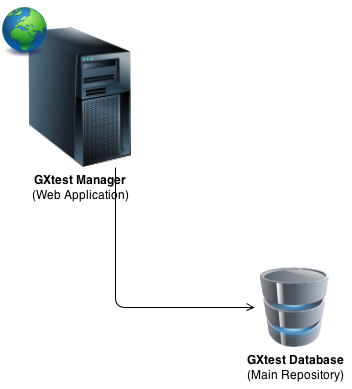
2 - GXtest Designer
It is a Windows (desktop) application connected to a SQL Server database, where are the test cases. Typically installed on the PC where you (tester or developer) are going to design test cases. It is also possible to install without database and use GXtest Manager's database (central repository of test cases).
We recommend the installation of a single repository that accesses GXtest manager and all the testers with its local GXtest Designer database.
3 - GXtest Recorder
It is an extension of Internet Explorer that is used to record the steps performed by user triyng to automating the GeneXus application. This is always installed together with GXtest Designer. It can also be installed by itself on any computer. For example, it can be installed by an end user to report bugs.
4 - GXtest Executor
Application is responsible for executing scheduled tests. It is installed on machines that are responsible for running the tests. Typically installed in the same place that GXtest Manager, but it's very common to install other instances on other machines in order to distribute executions over dedicated machines. Note: This component has the highest hardware requirements since is where test are finally executed.
5 - GXtest Daemon
It is a Windows service that is installed with GXtest Manager connected to the same database. This component communicates with the various GXtest Executor (configured in GXtest Manager) to dispatch the execution of a new test.
Guía
This guide shows how to install the 2 differents installation types: Tester Client and Server Repository.
Important: If you already have installed some GXtest component of an earlier version of v1.2, please uninstall all components from your Control Panel -> Add or Remove Programs.
Note: GXtest Uninstaller does not remove the database, thus when installing a new GXtest you keep all your projects and previously created test cases.
The installation wizard consists of four basic steps:
1. Choose the edition (by your purchase)
2. Choose installation type (Tester Client / Server Repository / Custom)
3. Confirm GeneXus installation path (optional)
4. Enter the location of the database server
Step 1 - Choose the edition
Differences between GXtest versions can be found at: GXtest Editions
Step 2 - Choose installation type
The two typical installations are GXtest Tester Client and Server Repository. Components and their characteristics are:
Tester Client: Client Installation for testers or developers.
- GXtest Designer + Recorder: the two basic tools to start design test cases and test how these run.
- if GeneXus installed:
- GXtest Extension: Allows you to export the metadata of the KB to GXtest.
- GXtest Generator: Automatic Test Generation from WorkWith / WorkWith+ Patterns just with one click (Professional Edition only)
Server Repository: Full installation for central test repository.
- Tester Client (Recorder + Designer + Extension + Generator)
- GXtest Manager: Web application for managing automated testing, environments, testing and distribution schedule.
- GXtest Executor: Client to run regression tests (scheduled by GXtest Manager)
Step 3 - Confirm GeneXus installation path (optional)
If GeneXus is installed, choose the version that you ussually will be working to automate tests. This will install GXtest Extension and automatic generator for the Professional Edition.
Step 4 – Create the test repository (local or remote)
This step allows you to connect to an existing repository (SQL Server) or create a new one.
In "Server Repository" installation you should not skip, test cases must be somewhere.
In "Tester Client" installation is also recommended to create a local database and work locally, but you can connect GXtest directly to the central test server (Server Repository) if it was previously installed.
Step 5 – Authorization License
After installation you will need to authorize using GeneXus License Manager. Open locally from the installation folder GXtest (Windows> All Programs> Abstract> GXtest):
- To authorize follow the traditional licensing process GeneXus. (reed more...)
- If you are using GeneXus Protection Server, use it authorizing your local installation.
If products are not in the listed in GeneXus License Manager, you may run a ".reg file" (register windows) available at your GXtest installation, typically: C:\Program Files (x86)\Abstracta\GXtest Designer\ prodGXtest.reg
Then reopen GeneXus License Manager.
For problems in activating the license, contact your dealer or alternatively send an email to [mailto: claves@artech.com.uy claves@artech.com.uy]
Step 6 – Enable GXtest Recorder toolbar
After installing remember to enable the IE toolbar in Internet Explorer from: View / Toolbars / GXtest Recorder
Ejemplo de instalación distribuida
A modo de ejemplo se ilustra a continuación una posible instancia de una instalación en una organización.
- 1 Tester Client para quien va a automatizar (en su propia máquina).
- 1 Server Repository (para gestionar las pruebas automatizadas)
- 2 instalaciones Custom en 2 equipos distintos (para ejecutar pruebas desatendidas)