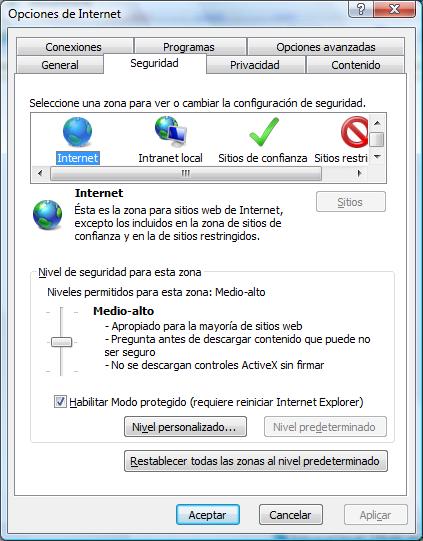Difference between revisions of "How to adjust the Security zone to the test site"
From GXtest Wiki
| Line 1: | Line 1: | ||
{{Idiomas | {{Idiomas | ||
| Cómo ajustar la Zona de Seguridad para el Sitio a Probar | | Cómo ajustar la Zona de Seguridad para el Sitio a Probar | ||
| − | | How to adjust the Security zone to the test site | + | | How to adjust the Security zone to the test site | テストサイトに合わせてセキュリティゾーンを調整する方法}} |
| − | }} | + | |
[[category:Support]] | [[category:Support]] | ||
# Go to Internet Explorer. Go to Tools -> Internet Options -> Security [[image:Opciones de Internet.jpg|center]] | # Go to Internet Explorer. Go to Tools -> Internet Options -> Security [[image:Opciones de Internet.jpg|center]] | ||
# If the application is in the Security Zone '''Internet''', basicaly uncheck the option '''Enable Protected Mode'''. If the application is in '''Local Intranet''', go to this Security Zone, uncheck the option and also add the about:blank site and the application to this zone. In order to do that, go to Sites, and add them all manually. | # If the application is in the Security Zone '''Internet''', basicaly uncheck the option '''Enable Protected Mode'''. If the application is in '''Local Intranet''', go to this Security Zone, uncheck the option and also add the about:blank site and the application to this zone. In order to do that, go to Sites, and add them all manually. | ||
Latest revision as of 05:08, 21 February 2014
- Go to Internet Explorer. Go to Tools -> Internet Options -> Security
- If the application is in the Security Zone Internet, basicaly uncheck the option Enable Protected Mode. If the application is in Local Intranet, go to this Security Zone, uncheck the option and also add the about:blank site and the application to this zone. In order to do that, go to Sites, and add them all manually.