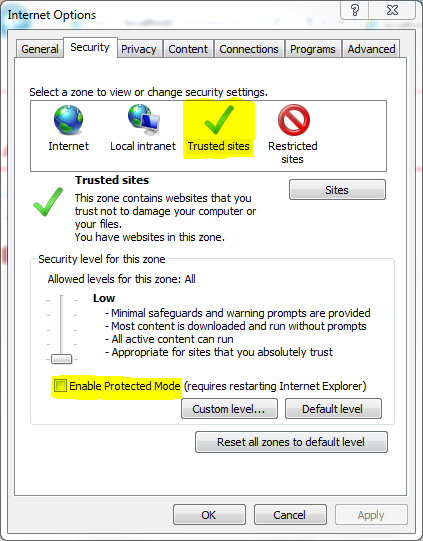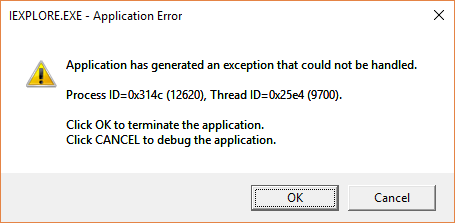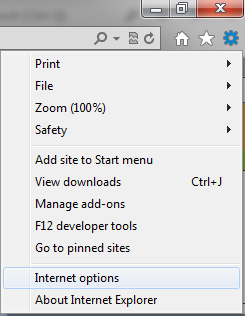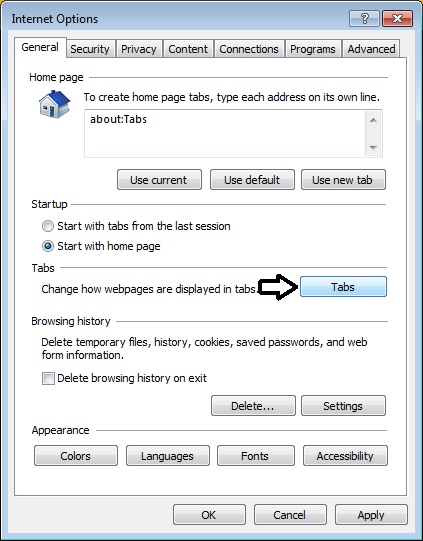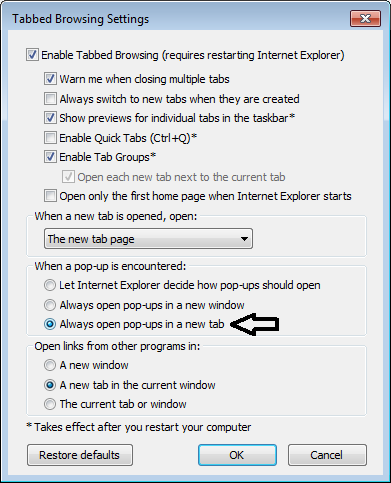Difference between revisions of "GXtest Recorder Troubleshooting"
From GXtest Wiki
(→Instalation (GXtest Recorder)) |
(→Recording (GXtest Recorder)) |
||
| (11 intermediate revisions by 5 users not shown) | |||
| Line 1: | Line 1: | ||
| + | {{Idiomas| Troubleshooting GXtest Recorder| GXtest Recorder Troubleshooting |GXtest Recorder トラブルシューティング}} | ||
[[category:Support]] | [[category:Support]] | ||
| − | == | + | == Installation (GXtest Recorder) == |
;An error message appears saying that the library Microsoft.mshtml.dll is missing | ;An error message appears saying that the library Microsoft.mshtml.dll is missing | ||
:You need to download the library and copy it here Windows\System32. After the instalation is completed, you need to copy the same library into c:\Program Files\Internet Explorer\ | :You need to download the library and copy it here Windows\System32. After the instalation is completed, you need to copy the same library into c:\Program Files\Internet Explorer\ | ||
| + | |||
| + | ;GXtest Recorder is already installed but it does not appear in Internet Explorer | ||
| + | :By default GXtest Recorder is disabled. You need to enable it in View | Toolbars | GXtest Recorder. | ||
| + | :Plus the property "Enhanced Security Configuration" must be enable to (Tools | Internet Options | Advanced | Browsing | Enable third-party browser extensions) | ||
== Recording (GXtest Recorder) == | == Recording (GXtest Recorder) == | ||
| − | ; | + | ;I cannot see GXtest Recorder toolbar in Internet Explorer after the installation |
| − | : | + | :Probably you need to enable the toolbar from the following IExplorer's menú: "View -> Toolbars -> GXtest Recorder". |
| + | |||
| + | ;Trying to record new test case but it doesn't store the zip file | ||
| + | :After I save the file in a specific folder, I am not able to find it. The problem happens when the Internet Explorer Protected Mode is enabled. The file is actually saved but in a different virtual path. For example, if I choose to save in c:\Users\''USERNAME''\Desktop, the file is saved in a hidden path like: | ||
| + | C:\Users\''USERNAME''\AppData\Local\Microsoft\Windows\Temporary Internet Files\Virtualized\C\Users\''USERNAME''\Desktop | ||
| + | :In order to solve this you need to deactivate the Protected Mode in the browser's Internet Options, in the Security tab. It is recommended to '''add the application URL to the Trusted Sites''' and deactivate the Protected Mode only in this security zone. For security reasons it is NOT recommended to disable the Protected Mode of the Internet zone. | ||
| + | [[image:EnableProtectedMode.PNG|center]] | ||
| + | |||
| + | :This problem could also have this error message associated "Internal Error: Access to the path ''path'' is denied". The workaround is trying to execute Internet Explorer in administrator mode (contextual menu on the shortcut and then "Execute as administrator". | ||
| + | |||
| + | ;Trying to record a Test Case from GXtest Designer, GXtest Recorder doesn't start Recording. | ||
| + | :If you have a 64 bits operating system view the article [[How to adjust the Security zone to the test site]]. If you're using Windows 7 or higher you can try to execute GXtest as administrator. | ||
| + | |||
| + | ;GXtest Recorder doesn't record actions on popups: this problem could happen when the site is in '''Protected mode''', check [[How to adjust the Security zone to the test site]]. You can see this in the Internet Explorer status bar. It should be disabled like this: | ||
| + | [[image:modoProtegidoActivado.png|center]] | ||
| + | |||
| + | ;GXtest Recorder doesn't record an action I am performing: this situation could happen due to different causes | ||
| + | :* Try to record the same action again. Make sure to wait until the entire page was loaded. | ||
| + | :* Perhaps the element where you are trying to record the action is not generated directly with GeneXus, for instance it was "manually" generated with html. A possible solution could be to use custom commands for it. | ||
| + | :* If the problem persists ask for support providing the URL or HTML of the page where you are trying to record the action and explaining the unrecorded action. Make sure you are handling native GeneXus controls. | ||
| + | |||
| + | ;Internet Explorer shows an Application Error when recording test cases from GXtest Recorder (offline mode) | ||
| + | [[image:ieofflinerecordingerror.png|center]] | ||
| + | :* Add your site to trusted sites inside IExplorer Security options. If this doesn't work, run IExplorer with administrator privileges. | ||
| + | |||
| + | == Force Internet Explorer to open new windows in new tabs == | ||
| + | :First, open Internet Explorer and click on Tools and then Internet Options. | ||
| + | [[image:ieOptionsEn.png|center]] | ||
| + | :Now click on the Tabs button. | ||
| + | [[image:pestañasEn.png|center]] | ||
| + | :Finally, under the heading “When a pop-up is encountered”, choose Always open pop-ups in a new tab. | ||
| + | [[image:pestañas2En.png|center]] | ||
| + | |||
| − | |||
| − | |||
| − | + | == Considerations when running in Windows 8.1 and Internet Explorer 11 == | |
| − | + | ||
| − | + | If you have any issue with GXtest Recorder under Win8.1+IE11, you may try the following: | |
| + | * Disable the "Extended Protection mode" configuration under Internet Options in IE. | ||
| + | * Run IE as an administrator | ||
Latest revision as of 16:27, 24 November 2016
Contents |
Installation (GXtest Recorder)
- An error message appears saying that the library Microsoft.mshtml.dll is missing
- You need to download the library and copy it here Windows\System32. After the instalation is completed, you need to copy the same library into c:\Program Files\Internet Explorer\
- GXtest Recorder is already installed but it does not appear in Internet Explorer
- By default GXtest Recorder is disabled. You need to enable it in View | Toolbars | GXtest Recorder.
- Plus the property "Enhanced Security Configuration" must be enable to (Tools | Internet Options | Advanced | Browsing | Enable third-party browser extensions)
Recording (GXtest Recorder)
- I cannot see GXtest Recorder toolbar in Internet Explorer after the installation
- Probably you need to enable the toolbar from the following IExplorer's menú: "View -> Toolbars -> GXtest Recorder".
- Trying to record new test case but it doesn't store the zip file
- After I save the file in a specific folder, I am not able to find it. The problem happens when the Internet Explorer Protected Mode is enabled. The file is actually saved but in a different virtual path. For example, if I choose to save in c:\Users\USERNAME\Desktop, the file is saved in a hidden path like:
C:\Users\USERNAME\AppData\Local\Microsoft\Windows\Temporary Internet Files\Virtualized\C\Users\USERNAME\Desktop
- In order to solve this you need to deactivate the Protected Mode in the browser's Internet Options, in the Security tab. It is recommended to add the application URL to the Trusted Sites and deactivate the Protected Mode only in this security zone. For security reasons it is NOT recommended to disable the Protected Mode of the Internet zone.
- This problem could also have this error message associated "Internal Error: Access to the path path is denied". The workaround is trying to execute Internet Explorer in administrator mode (contextual menu on the shortcut and then "Execute as administrator".
- Trying to record a Test Case from GXtest Designer, GXtest Recorder doesn't start Recording.
- If you have a 64 bits operating system view the article How to adjust the Security zone to the test site. If you're using Windows 7 or higher you can try to execute GXtest as administrator.
- GXtest Recorder doesn't record actions on popups
- this problem could happen when the site is in Protected mode, check How to adjust the Security zone to the test site. You can see this in the Internet Explorer status bar. It should be disabled like this:
- GXtest Recorder doesn't record an action I am performing
- this situation could happen due to different causes
- Try to record the same action again. Make sure to wait until the entire page was loaded.
- Perhaps the element where you are trying to record the action is not generated directly with GeneXus, for instance it was "manually" generated with html. A possible solution could be to use custom commands for it.
- If the problem persists ask for support providing the URL or HTML of the page where you are trying to record the action and explaining the unrecorded action. Make sure you are handling native GeneXus controls.
- Internet Explorer shows an Application Error when recording test cases from GXtest Recorder (offline mode)
- Add your site to trusted sites inside IExplorer Security options. If this doesn't work, run IExplorer with administrator privileges.
Force Internet Explorer to open new windows in new tabs
- First, open Internet Explorer and click on Tools and then Internet Options.
- Now click on the Tabs button.
- Finally, under the heading “When a pop-up is encountered”, choose Always open pop-ups in a new tab.
Considerations when running in Windows 8.1 and Internet Explorer 11
If you have any issue with GXtest Recorder under Win8.1+IE11, you may try the following:
- Disable the "Extended Protection mode" configuration under Internet Options in IE.
- Run IE as an administrator