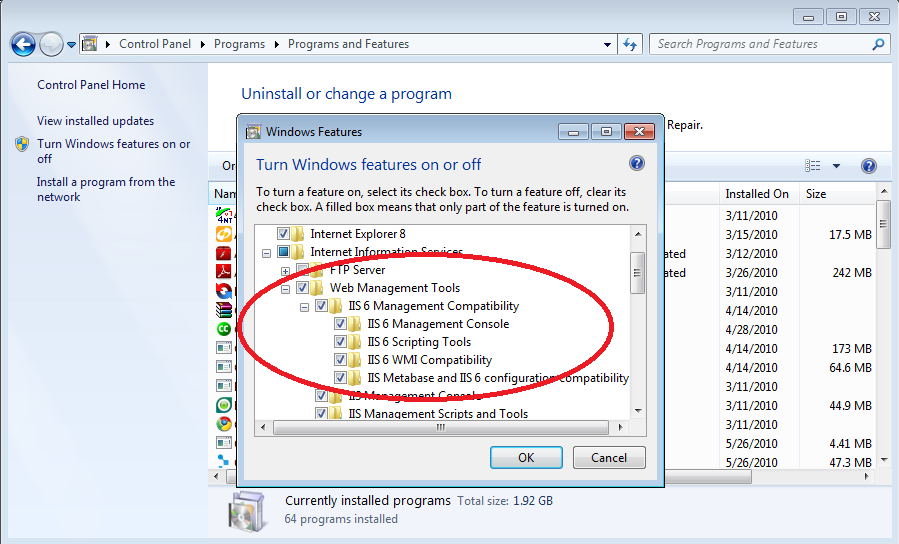GXtest Manager Troubleshooting
Contents |
GXtest Manager Installation
Problem 1:
- Trying to install GXtest Manager, at the beginning a message appears saying that the installation was interrupted and it is needed to restart it.
Solution 1:
- Is the .NET framework 2 installed?
You can download it from here
- Is IIS installed? Is ASP.NET installed in the IIS?
From the command line try to execute the following line in order to install ASPNet:
C:\WINDOWS\Microsoft.NET\Framework\v2.0.50727>ASPNET_REGIIS -i
If it fails, it is suggested to reinstall IIS.
Solution 2:
If you're working with Windows 7, perhaps you need to install the IIS 6 compatibility package.
In order to do that, go to Control Panel -> Programs -> Programs and Features - Turn Windows features on or off and then you will see the following screen where you should check the same elements than the image.
- Not enough?
Try to execute the setup file in the following way:
msiexec /i Location_GXtestManagerSetup.msi /liwe c:\GXtestManagerSetup.log
and then check the log file to figure out the source of the error.
GXtest Manager Ejecution
Problem 1:
- (Windows Vista or Windows 7) After the installation, I have a code 500 error message trying to enter to GXtest Manager, related with the Application Pool.
Solution:
Verify that the Web Application in the IIS is configured with a "Classic" Application Pool.
Problem 2:
- After the installation, trying to enter to GXtest Manager I receive an error that says:
"Login failed for user 'gxtest'. The user is not associated with a trusted SQL Server connection"
Solution:
Verify that SQLServer is configured to support "SQLServer Authentication" (by default, SQLServer only support "Windows Authentication"). This option can be changed in SQL Management Studio, in the SQL Server properties, in the Security section.
Problem trying to connecto to the database server
Entering to the Manager home, the following error message appears:
"A network-related or instance-specific error occurred while establishing a connection to SQL Server. The server was not found or was not accessible. Verify that the instance name is correct and that SQL Server is configured to allow remote connections. (provider: Named Pipes Provider, error: 40 - Could not open a connection to SQL Server)"
Probably the problem is related with the connection data to the database server in the configuration file.
This file (web.config) is in the GXtest Manager installation folder (by default c:\inetpub\wwwroot\GXtestManager).
In this file try to find the following keys, where you can check the database server connection configuration:
- Connection-GxTest-Datasource
- Connection-Default-Datasource
If this is correct, verify also that the database server accepts remote connections, and you could try to connect to the server using SQL Management Studio through TCP.
Getting a BadImageFormatException running on a Windows 64 bits machine
If you install GXtest Manager in a Windows 64 bits machine with IIS7, you can get an error like this:
BadImageFormatException: An attempt was made to load a program with an incorrect format. (Exception from HRESULT: 0x8007000B)
A possible solution to IIS7 is going to the IIS administration console, and in the Application Pool used by GXtest Manager (by default "Classic .NET AppPool") edit in Advanced Settings the property "Enable 32-bit Applications" setting it to True.
¿Cómo solucionar System.DllNotFoundException: 'ProtAuth.dll'?
Detalles de la excepción: System.DllNotFoundException: No se puede cargar el archivo DLL 'ProtAuth.dll': No se pudo iniciar la aplicación porque su configuración es incorrecta. Reinstalar la aplicación puede solucionar el problema. (Excepción de HRESULT: 0x800736B1)
El problema puede ser que falten las librerías del paquete MVC++ 2008, las cuales son requeridas como dependencias de GXtest Manager,
por lo tanto, instalar este paquete puede solucionar el problema.
El paquete MVC++ puede ser descargado desde aquí:
http://www.microsoft.com/downloads/details.aspx?FamilyID=9B2DA534-3E03-4391-8A4D-074B9F2BC1BF&displaylang=en
El servicio del Daemon no inicia
Luego de iniciar el servicio, Windows envía un mensaje de error:
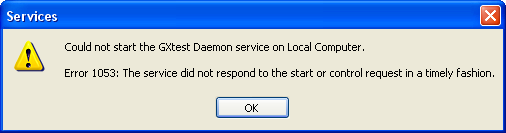
Es probable que no tenga licencias para GXtest Manager.
Para confirmar este error puede ver en el "Event Viewer" de Windows, si GXtest Daemon envió un mensaje de error "Not Authorized".
Verifique con GeneXus Licence Manager que GXtest Manager está autorizado.
Recomendamos ver Event Log de GXtest Daemon
GXtest Executor
- ¿Cómo se si GXtest executor esta listo para ejecutar tareas?
- Verificar que esta en estado "listening"
- Ejecutar un telnet desde donde se van a disparar las pruebas (GXtest Daemon)
Ej:telnet ExecutorMachine 6681
(Puede tirar un RemoteException, eso significa que está a la orden!)
- Al iniciar las ejecuciones en Firefox o en Internet Explorer me aparece un cartel para actualizar, o para restaurar sesión.
- Es conveniente deshabilitar todo tipo de preguntas que pueda hacer el navegador al iniciar para evitar este tipo de situaciones
- Durante una ejecución la prueba se "trancó", y el navegador en la status bar dice 'Parado'.
- Probar desinstalar alagún add-on que pueda estar generando conflicto.