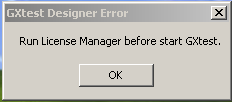GXtest Designer Troubleshooting
From GXtest Wiki
Contents |
Import KB
- Trying to import a KB into GXtest and then an error message appears
- "Method not found ..."
- This error ocurrs if you don't have installed the Microsoft Framework .NET 2.0 Service Pack (SP1)
- You can download it from here: Download .NET 2.0 SP1
Import recorded Test Cases
- The name of the control XXX is too long
- If the name of a control is longer than the maximum supported by GeneXus, in the generated HTML the name appears shorter, so, there is certain inaccuracy at the moment of identify the GeneXus control assosiated with the HTML control, and for this reason a warning message appears to verify if the element is the correct one.
Execution
- Two different windows of Internet Explorer appear, one in about:blank and the other one in the site under test, but it doesn't start playing
- This problem is present in Internet Explorer 7 (under Windows Vista), with the Beta version of GXtest Designer. The problem happen because the site should be under the same Security Zone of about:blank (both in the Intranet Zone for example) and this security zone must have the protected mode unactivated. See How to adjust the Security zone to the test site.
- Running in Firefox
Error: Can't open FireFox browser. Is JSSH installed in FireFox?
- GXtest cannot communicate with FireFox if it is not using JSSH (plugin required to automate).
- The file to install the extension jssh is in the FireFox folder inside the installation folder of GXtest Designer
- - File Jssh-3.6.x-WINNT.xpi is for FireFox versions 3.6 or earlier
- - File mozrepl-jssh.xpi is for newer versions of FireFox
- To install the extension just open the file. Xpi with Firefox (Ctrl + O) and FireFox ask us if we want to install the extension.
- Error in CheckMainObject in IE 11 since 2015
The problem is caused by a Windows update (KB3025390) released in December 2014. The solutions are:
- Uninstall this update. Here is a link detailing the uninstall process
- Install the Windows update patch that fixs this issue: KB3034196, released in feb/2015,.
Licenses
- The License Manager doesn't show the products GXtest Designer or Manager
Check if this appears in the Registry:
[HKEY_LOCAL_MACHINE\SOFTWARE\ARTech\GeneXus Authorizer\Product Description] Name_98_17=GXtest Designer (X) Name_99_17=GXtest Manager (X)
If not, you should run the file prodgxtest.reg which you will find in the installation directory.
Check if the filters in the gxlmgr.ini are enabled or not:
[Filters] Version = -1 Product62 = 17 Product63 = 17
Unless this lines doesn't appear in the file.
- GXtest Designer is authorized but when you open it the following message appears
The problem can occur when you have older versions of the license protection system. One option to solve this is to install the latest version of GeneXus Protection Server