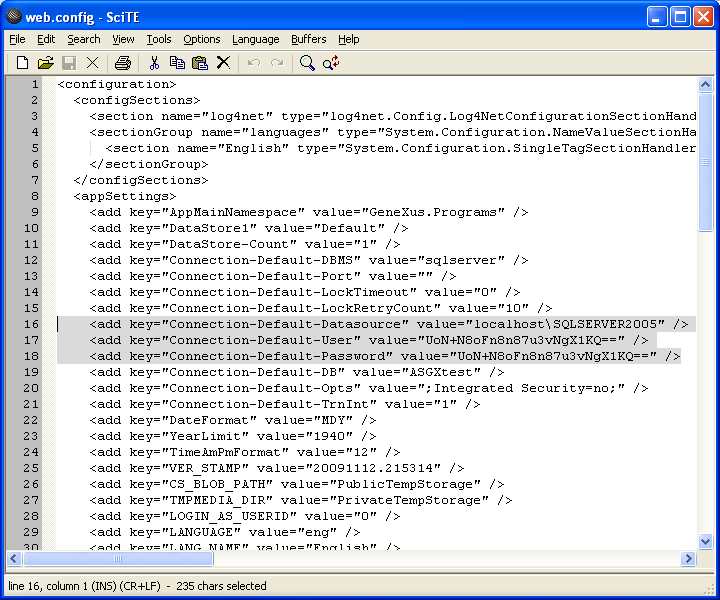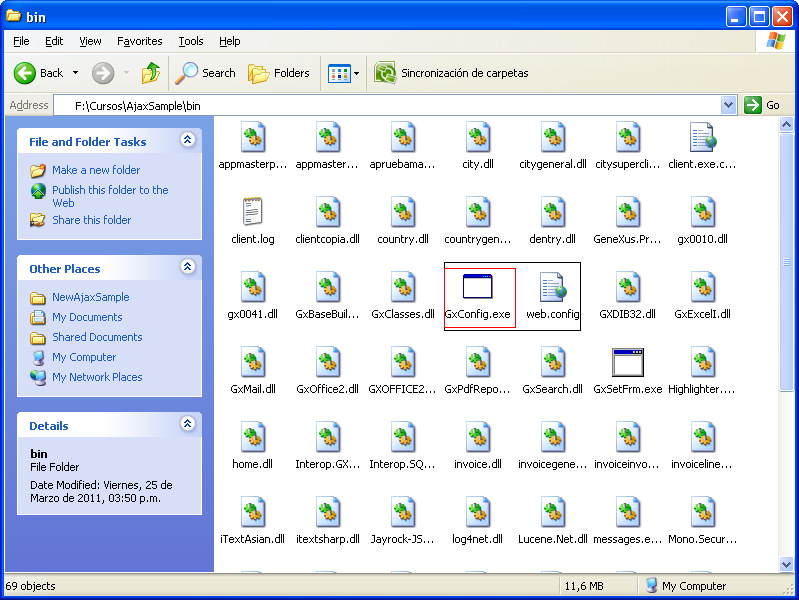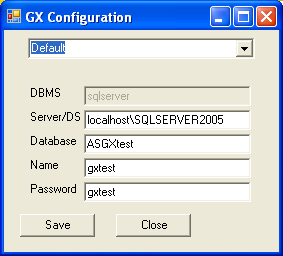Difference between revisions of "Configuring web.config in GeneXus applications"
| Line 1: | Line 1: | ||
[[Category: Installation Guides]] | [[Category: Installation Guides]] | ||
| − | .NET Web applications | + | .NET Web applications use a file called web.config (XML) to configure their access to the database. <BR> |
This file is located in the root virtual directory. <BR> | This file is located in the root virtual directory. <BR> | ||
Within that section there is a configuration file (web.config) that looks like this: | Within that section there is a configuration file (web.config) that looks like this: | ||
| Line 7: | Line 7: | ||
Often, this file need to be reconfigured with the name of SERVER DATABASE, the correct username and password. <BR> | Often, this file need to be reconfigured with the name of SERVER DATABASE, the correct username and password. <BR> | ||
| − | Since this data is encrypted, we can use the a tool named GXConfig.exe to configure web.config file (you can find it within /bin directory of your application)file. <BR> | + | Since this data is encrypted, we can use the a tool named GXConfig.exe to configure web.config file (you can find it within /bin directory of your application) file. <BR> |
To do this, the web.config file must be copied to the bin folder: | To do this, the web.config file must be copied to the bin folder: | ||
| Line 13: | Line 13: | ||
| − | Choose from the combo box the configuration, type server, username and password, and Save | + | Choose from the combo box the configuration, type server, username and password, and press Save. |
[[image: gxconfig.PNG | center]] | [[image: gxconfig.PNG | center]] | ||
Revision as of 08:27, 28 March 2011
.NET Web applications use a file called web.config (XML) to configure their access to the database.
This file is located in the root virtual directory.
Within that section there is a configuration file (web.config) that looks like this:
Often, this file need to be reconfigured with the name of SERVER DATABASE, the correct username and password.
Since this data is encrypted, we can use the a tool named GXConfig.exe to configure web.config file (you can find it within /bin directory of your application) file.
To do this, the web.config file must be copied to the bin folder:
Choose from the combo box the configuration, type server, username and password, and press Save.
Now, you web.config file is updated.
Finally restore the file to its original location (outside the bin folder)