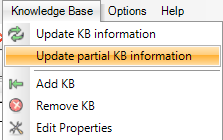Difference between revisions of "ClickMenu Command"
| Line 1: | Line 1: | ||
[[category:GXtest Commands]] | [[category:GXtest Commands]] | ||
| − | |||
| − | |||
{{Idiomas|Comando ClickMenu|ClickMenu Command}} | {{Idiomas|Comando ClickMenu|ClickMenu Command}} | ||
| − | |||
| − | |||
| − | |||
| − | |||
The ClickMenu command is specifically employed in GxTest for the various and different types of menus which can be implemented with GeneXus, including some UserControls. | The ClickMenu command is specifically employed in GxTest for the various and different types of menus which can be implemented with GeneXus, including some UserControls. | ||
Revision as of 21:26, 10 October 2013
The ClickMenu command is specifically employed in GxTest for the various and different types of menus which can be implemented with GeneXus, including some UserControls.
Some of the supported external menus are:
- JSCookMenu
- SmoothNavMenu
- PXToolsMenu
For all of the previously mentioned commands the ClickMenu may be employed, it will require the selection of the menu/sub-menu separated with a slash. For instance:
- ClickMenu(Menu1, 'File/Save As/File PDF')
Next, further information is provided about the menus which require additional information to work properly.
Additional Configuration
- PXToolsMenu
That menu is not natively supported throughout the recording of a test whilst using GXTest Recorder, nonetheless, it is possible both using it, as well as adding it, to GXTest Designer. Taking that into consideration, the selected path required for testing our application in the form of Menus/Sub-menus/Options can be ran.
The only one requirement, is unzipping and then importing this file into the KB of our applicaiton into GXtest, which contains the definition of the control for the menu, and a generic object. Once the import process is completed, the ClickMenu command may be employed against the object.control which was imported as follows:
In that example the option "Objects" is selected from within the menu "Tables"
In order to import the file with the definition of the menu, you should go to the menu of Knowledge Base in GXTest Designer, and then pick the option "Update partial KB information"