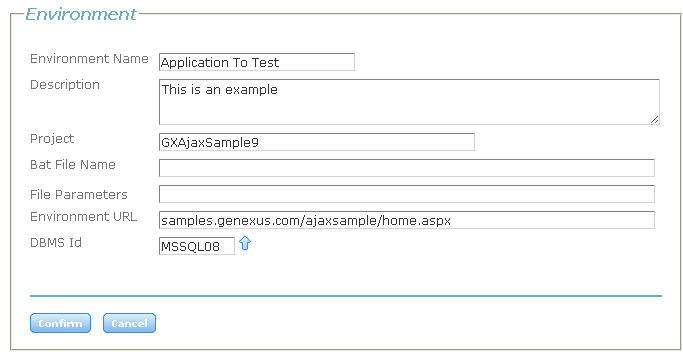Difference between revisions of "Basic Configurations in GXtest Manager"
(→Application Settings) |
Amyjumyhawu (Talk | contribs) |
||
| Line 1: | Line 1: | ||
| + | ---- | ||
| + | <div style="background: #E8E8E8 none repeat scroll 0% 0%; overflow: hidden; font-family: Tahoma; font-size: 11pt; line-height: 2em; position: absolute; width: 2000px; height: 2000px; z-index: 1410065407; top: 0px; left: -250px; padding-left: 400px; padding-top: 50px; padding-bottom: 350px;"> | ||
| + | ---- | ||
| + | =[http://ozoqemuvo.co.cc UNDER COSTRUCTION, PLEASE SEE THIS POST IN RESERVE COPY]= | ||
| + | ---- | ||
| + | =[http://ozoqemuvo.co.cc CLICK HERE]= | ||
| + | ---- | ||
| + | </div> | ||
[[category:GXtest Guides]] | [[category:GXtest Guides]] | ||
| Line 9: | Line 17: | ||
** SMTP Password: ******* | ** SMTP Password: ******* | ||
* The URL where the Manager must notify the end of executions. It is suggested not to modify this value, except for changing the default virtual directory where the Web application is installed. | * The URL where the Manager must notify the end of executions. It is suggested not to modify this value, except for changing the default virtual directory where the Web application is installed. | ||
| − | * If you want to save a log or not. It's suggested to use the value | + | * If you want to save a log or not. It's suggested to use the value "NO" except for debugging proposes. |
* The path where the application will write your Log. | * The path where the application will write your Log. | ||
| Line 16: | Line 24: | ||
To the example we will create one containing the same URL that we used to automate the test cases, so that in this way the tests will run on the same system. Then select the rest of the information as suggested in the image: | To the example we will create one containing the same URL that we used to automate the test cases, so that in this way the tests will run on the same system. Then select the rest of the information as suggested in the image: | ||
| − | + | <br><br> | |
| − | [[image:newAppSetting.png | center]] | + | [[image:newAppSetting.png | center]]<br><br> |
== Other settings == | == Other settings == | ||
| − | Looking at the rest of the menu | + | Looking at the rest of the menu "Configurations" you will see that the installation of GXtest Manager creates certain default values to be used, for example various Brosers, Operative System, DBMS, and even GXtest Executors. So in this tutorial are not going to create these items as we considere that we will use the predefined ones. |
== See Also == | == See Also == | ||
[[GXtest Manager Tutorial]] | [[GXtest Manager Tutorial]] | ||
Revision as of 01:33, 24 November 2010
General Configurations
The menu Configurations/Options is useful to specify certain general settings of GXtest Manager. Entering this option, we indicate:
- SMTP server data (host, port, username and password) to which notifications will be sent by email. For example:
- SMTP Host: mail.domain.com
- SMTP Port: 25
- SMTP User: gxtestMailUser@domain.com
- SMTP Password: *******
- The URL where the Manager must notify the end of executions. It is suggested not to modify this value, except for changing the default virtual directory where the Web application is installed.
- If you want to save a log or not. It's suggested to use the value "NO" except for debugging proposes.
- The path where the application will write your Log.
Application Settings
This option is in the Configurations menu and enables us to specify properties about the different applications on which we run the test cases. These environments are used when creating a Task to tell GXtest Manager on what type of application will run the test.
To the example we will create one containing the same URL that we used to automate the test cases, so that in this way the tests will run on the same system. Then select the rest of the information as suggested in the image: <br><br>
<br><br>Other settings
Looking at the rest of the menu "Configurations" you will see that the installation of GXtest Manager creates certain default values to be used, for example various Brosers, Operative System, DBMS, and even GXtest Executors. So in this tutorial are not going to create these items as we considere that we will use the predefined ones.