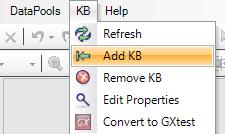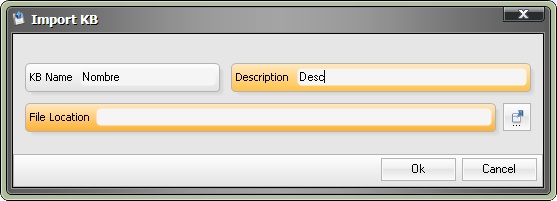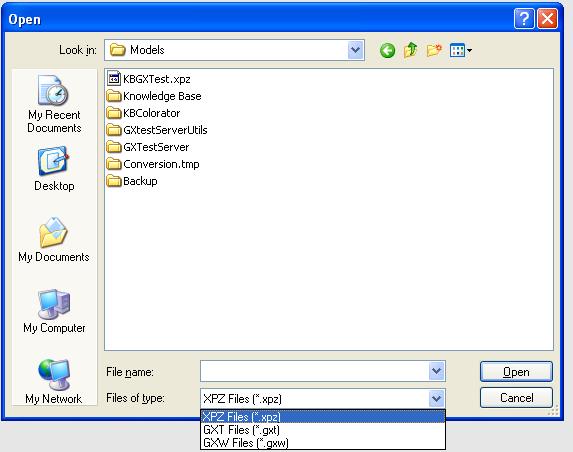GXtest and the GeneXus KB
Contents |
4. GXtest and the GeneXus KB
GXtest automates applications by relating user’s actions with the KB’s objects instead of HTML objects like traditional testing tools do. This allows it to have traceability between Test Cases and to use the Test Cases independently of the technology used similar to using GeneXus.
| Important: Each KB that is imported into GXtest can be associated with only one project, that being so if you create a new project you will only be able to associate with it KBs that are not being used by any other project. |
|---|
Importing a GeneXus KB into GXtest
To work with GXtest you need to import the information from the KB or KBs into the application to be tested. The information needed from the KB are the WebForm controls for Transactions and WebPanels. It doesn’t use anything else related to the programming, events or anything else.
If you don’t want to import an entire XPZ, you can use the convert function to send only the data needed by GXtest. To do this go to KB > Convert to GXtest.
Note: It is recommended that when importing KBs they should be accessed locally because network access creates a large increase in the response time.
These kinds of KBs can be imported into GXtest by using an XPZ, GXPublic, GXBL, or .gxt file.
Choose the location and the file type: (gxt, gxw o gxt)
In GeneXus 8 or 9 you can use xpz files, gxw files (its in the KB folder) or a gxt file (gxt file its a XML file that contains only the KB that GXtest use).
In GeneXus X o higher you can use a gxt file or gxw file.
Once you have selected the type and location, click Ok.
GXtest Extension
GXtest Extension is a GeneXus X extension that allows you to export KBs in GXT format.
Note: extension installation is optional, GXtest can connect to KB directly.
To install it, copy the GXtest Extension.dll file located in the GXtest Designer installation folder to Packages in GeneXus directory. After restarting GeneXus, go to Extension Manager in Genexus an check in the extension name. Then restart GeneXus again and open the KB and go to Extensions > GXtest. The export will begin and when it is finished it will ask you where you would like to save the exported file.
You can also download this extension in GeneXus Marketplace.
Modify Knowledge Base Properties
Sometimes you need to change the path to the KB in order to update it (when select "Refresh KB" GXtest uses the same path that you selected at the moment of importing the KB). To do that (with the Project already opened), go to KB menu and select "Edit Properties". Then select the KB and insert the new path.
Updating your KB: Impacting the KB’s change on Test Cases
On you automate a set of tests, the development team will continue developing and changing an application. Therefore it may be necessary to update the information in the KB that GXtest is working with and impact the Test Case. Just go to the menu Knowledge Base -> Update KB Information.
You can see an entire example of KB update here: Impact on Test Cases when the GX KB changes
Use KB that uses GXFlow or GXPortal
When your application uses GXPortal (in Genexus 8, 9, X or higher) or GXFlow (in GeneXus X o higher) you need to bind those KBs to the project. The GXtest project must be binded to the application KB plus the GXFlow's KB and/or GXPortal's KB. The metadata of GXFlow's KB for the GeneXus Ev1 is here.
If you don't do that, GXtest is going to fail trying to record or execute test cases who need references to objects from those KBs.