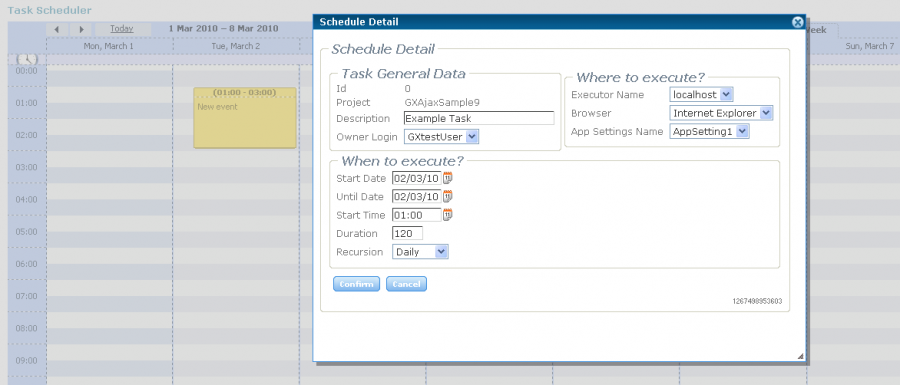Adding a Task
In order to run a Suite (or set of suites), we have to create a Task, scheduled to run only once or recursively, at a specific time during a period of time, in a defined Executor and Browser, and for a determined Environment.
Work With Task
On the menu, go to "Tasks & Schedule" and we click on "Work with Tasks".
There, click the button ![]() and it will open the form to add a new Task.
and it will open the form to add a new Task.
The same happens when you do it on the Scheduler, and for that the next example is explained below on this component.
Scheduler
Another way to view, edit or add Tasks, is through the Scheduler. On the menu, go to "Tasks & Schedule" and click on "Task Scheduler".
There, you can see the calendar with the days of the week and also here you can add Tasks, dragging the click between the start time of the task and the estimated end time. Once you create the task, it will appear in the calendar according to their definition.
For example, the suite "ExampleSuite" will run every morning at 1.00 am, as you can see in the image:
With this we are saying that the task will run every day at 1:00, has an estimated duration of 120 minutes (2 hours), the user "GXtestUser" will be notified by e-mail,the results will store that the tests are executed on Internet Explorer, with the Environment "AppSetting1.
Then, to edit a task, you can click on it.
Edit the task to execute in a reasonable time, in order to see the results of its execution in the next step of the GXtest Manager Tutorial.