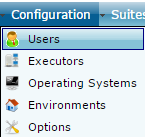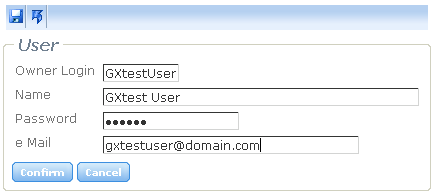Starting out with GXtest Manager
To begin, we are going to create a user in GXtest Manager and check some settings and general definitions.
Step 1: Create a User
Go to the URL where we installed GXtest Manager and select the main menu section Configurations and then Users.
Then press the button ![]() to add a new user, and on the next screen we have to enter the data on it as you can see in the followin image:
to add a new user, and on the next screen we have to enter the data on it as you can see in the followin image:
The email address you enter here will be used later to send the result's reports of Suites and Tasks executed, which are associated to the user.
Once created, we can start working with it in the home screen (Home), to login into the application.
Step 2: Select a project
At the start screen GXtest Manager, not only can you select the available users, but also you can select the projects that were created previously using Gxtest Designer (see GXtest Designer Help).
Each project will have its own Test Cases, Suites, and Tasks, so, once selected the project to work, will only appear the Test Cases, Suites and Tasks associated with it.
After choosing the project and the user we will see that new options appear on the menu, available only after instantiating a project.
See Also
To continue we will see some settings and environment definitions for the systems under test (SUT) where the tasks will be executed. To continue see Basic Configurations in GXtest Manager.