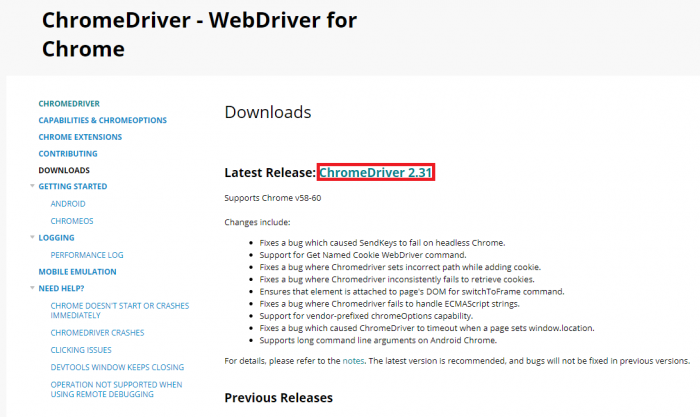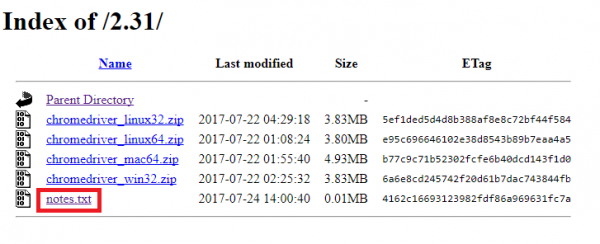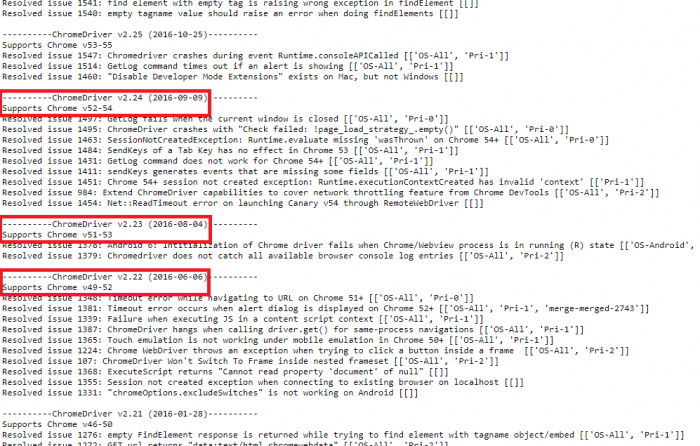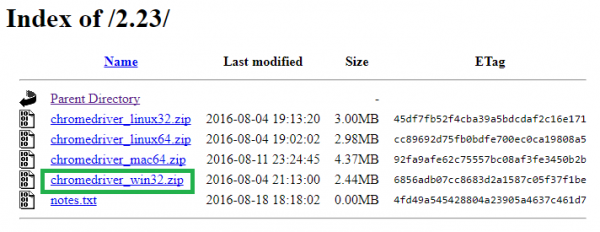Change chromedriver for GXtest
In this article we can find how to configure GXtest to execute tests on specific Google Chrome's versions using the appropiate chromedriver version.
Contents |
Getting the chromedriver
All versions of Google Chrome driver (chromedriver) can be found in: https://chromedriver.storage.googleapis.com/index.html . Also, https://sites.google.com/a/chromium.org/chromedriver/downloads contains information about latest chromedriver's versions released.
Which driver I have to download?
For example, if I want run my tests on version 52 of Google Chrome, I must find the chromedriver version that allows me to. To do this, we go to the notes of the latest chromedriver's version released.
and search for which version supports the Chrome's version we want use. In red is resalted where we have to look.
In this case there are 3 versions we can select. Choose one and go to next step.
Downloading the driver
Go to the general catalogue (https://chromedriver.storage.googleapis.com/index.html) and, supposing that we choose the 2.23 version to download, click on that version's folder. When clicking on it, this files will be displayed:
Click on "chromedriver_win32.zip" and the file will be downloaded.
Once it is downloaded, extract the zip contents since in there is the file chromedriver.exe we were looking for.
Replace chromedriver.exe in GXtest's folders
The last step is copy and replace the file chromedriver.exe downloaded in the prevoius step in folders "GXtest Designer" and "GXtest Executor".
Now our GXtest version will execute the tests on Google Chrome's desired version.