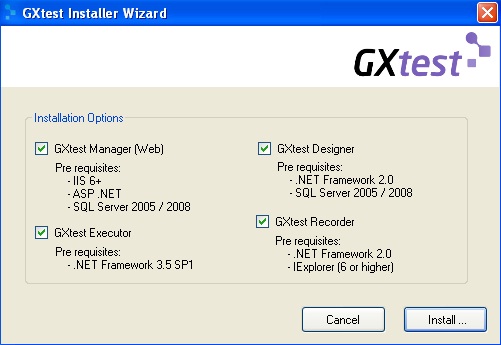Old GXtest Installation guide
The various components to install are listed below:
- GXtest Designer and GXtest Recorder to create and edit Test Cases
- GXtest Manager (GXtest Daemon and GXtest Executors included) to schedule the tests to execute
- GXtest Extension, useful to export the GeneXus KB (X, Ev1 or upper)
GXtest Designer has to be installed on machines where users want to model the test cases. It is a single-user component that connects to its own database and then the Manager database, so it must be on the same LAN.
Additionally, where installing a GXtest Designer you need to install GXtest Recorder to record test cases from Internet Explorer.
The component GXtest Recorder can be installed without the GXtest Designer, in order to record test cases and save them as compressed XML files that can be sent after to the user who is using GXtest Designer, to import and use them in any project.
The GXtest Manager is installed as Web application in a .NET environment. It can be remotely accessed by different users. At the same server (not necessarily) GXtest Daemon component must be running, which checks if there are scheduled tasks ready to execute, and makes them execute in the indicated machine (in the GXtest Executor component).
So there can be several GXtest Executor where tests are run effectively. They must also have access to the GXtest Manager database. Because they are the ones who run the test cases, they must also have access to the application under test.
Prerequisites
You must have SQLServer 2005/2008. If you don't have SQLServer 2005/2008 installed you can find a version (Express) for free download here.
GXtest works on Windows XP® (SP2), Windows Vista® and Windows 7® operating systems, with Internet Explorer® version 6, 7 and 8. No special hardware requirements are defined to run this applicative.
It is also necessary for the execution of GXtest Manager the IIS web server - Internet Information Services, which is packaged as a Windows component.
Installation (step by step)
GXtest has an installer which shows the various components to install. You must first select what you want to install and then each component is configured via a Wizard.
Typical installation: you might have a PC (or server) to install a GXtest Manager and with one GXtest Executor to run unattended tests there, and in a Tester's PC would be installed GXtest Designer and Recorder.
Then, in the server PC, you would select only GXtest Manager and Executor in the GXtest installer. Then in the Tester's PC you would run the same GXtest installer selecting only GXtest Designer and Recorder components.
We recommend first installing the server side and then the "clients" or testers. In turn, consider GXtest Designer can work "offline" of GXtest Manager, working in a local database. It is recommended for simplicity to work from the different GXtest Designer installed on the same GXtest Manager database.
- Note: The installation will be done in the C: drive if you want to install on another drive you need to run one by one the MSI attached to installer. The Manager is installed in the directory of the Internet Information Server.
License Activation
GXtest uses the same mechanism that GeneXus for licensing through the License Manager GXtest included in the installation folder. To activate the product once installed is necessary to request a license.
Also, a trial license may be requested by: Authorize -> Request License -> Authorize Online.
For more information visit http://wiki.gxtechnical.com/commwiki/servlet/hwiki?GeneXus+X+Protection+Manual
The Executor and Recorder components can be installed on different machines without any problem.