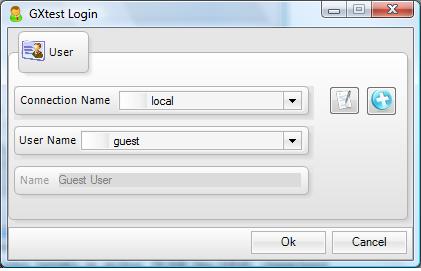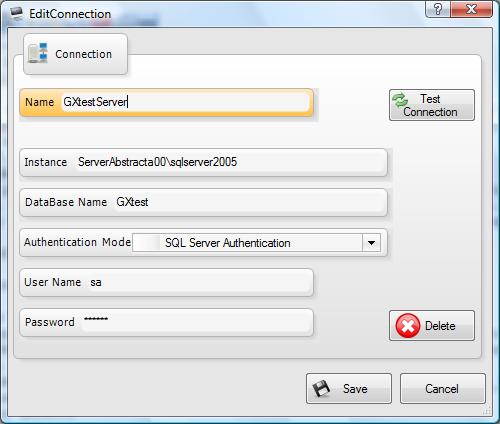Difference between revisions of "Login / Connections"
From GXtest Wiki
(Created page with "{{Idiomas |Login / Conexiones |Login / Connections }} category:GXtest Guides <- Previous | Index | GX...") |
|||
| Line 2: | Line 2: | ||
|Login / Conexiones | |Login / Conexiones | ||
|Login / Connections | |Login / Connections | ||
| + | |ログイン / 接続 | ||
}} | }} | ||
[[category:GXtest Guides]] | [[category:GXtest Guides]] | ||
Latest revision as of 04:46, 24 February 2014
2. Login / Connections
When the GXtest program is run it brings up the following screen:
Here it is possible to choose which database GXtest will connect to and with which user you will connect. If user accounts don’t exist in the specified database it is possible to connect with the username Guest.
Connection Management
In the same Login screen, next to the list of databases there are two buttons, the first is used to edit connections and the second adds a new connection. Pressing the + button brings up the following window:
In this window you can indicate:
- The name of the new connection
- The instance of the SQL Server that will be used to connect
- The name of the database
- The authentication mode used to access the Database
Once you have added the connection it will appear in the Login window allowing users to work with different project repositories and Test Cases directly from their machine.