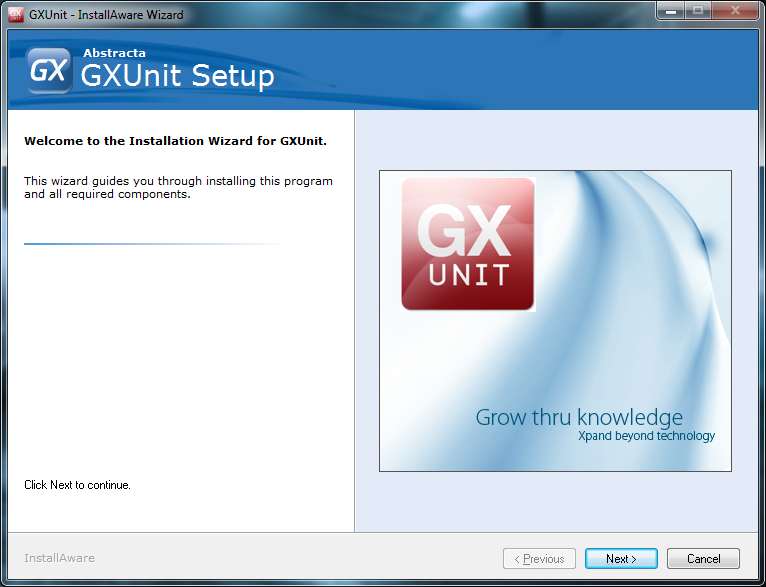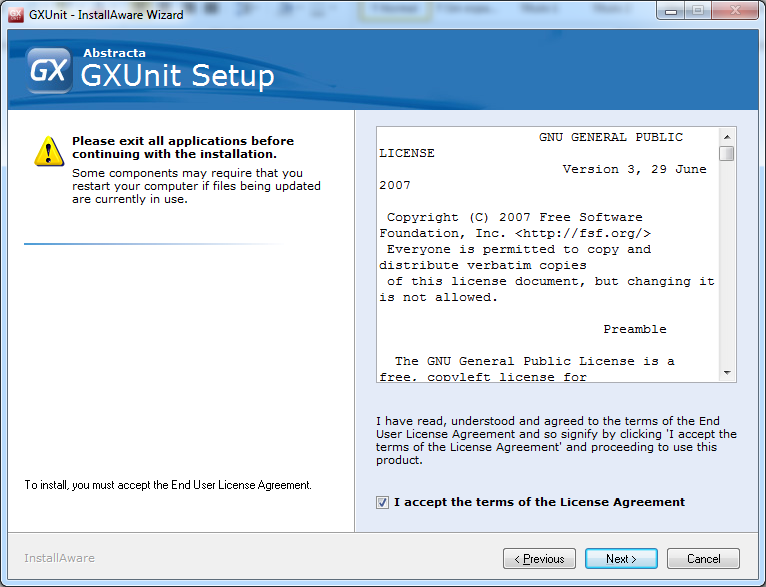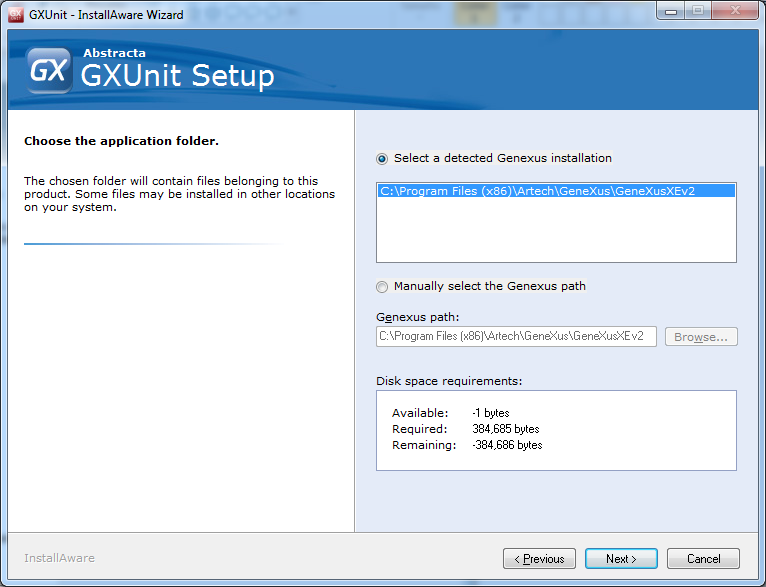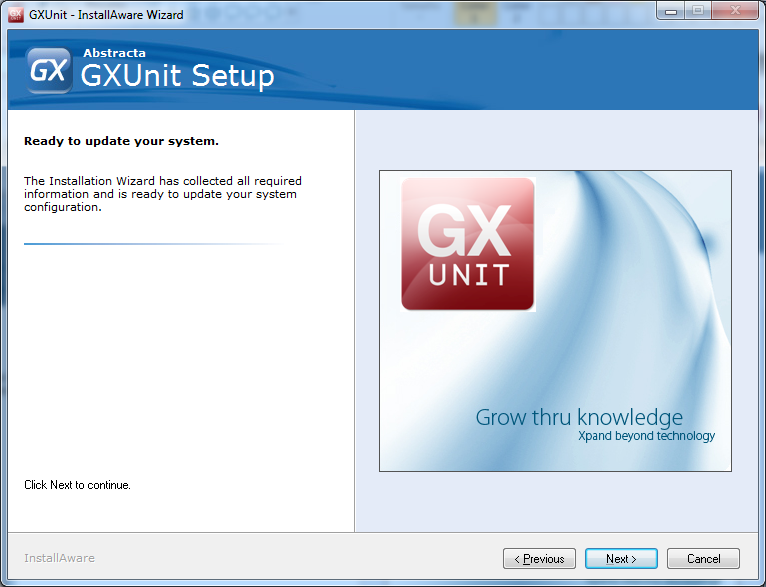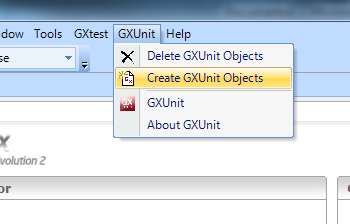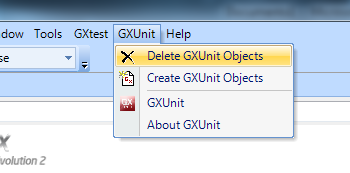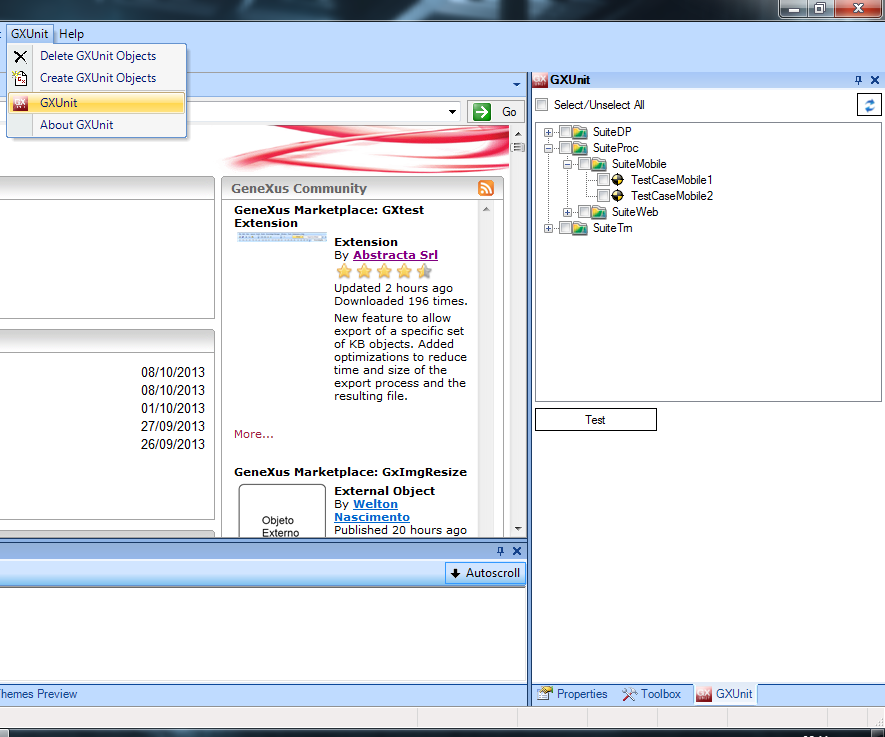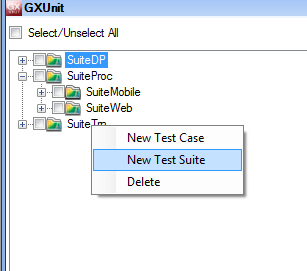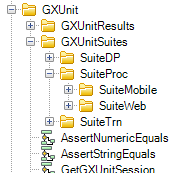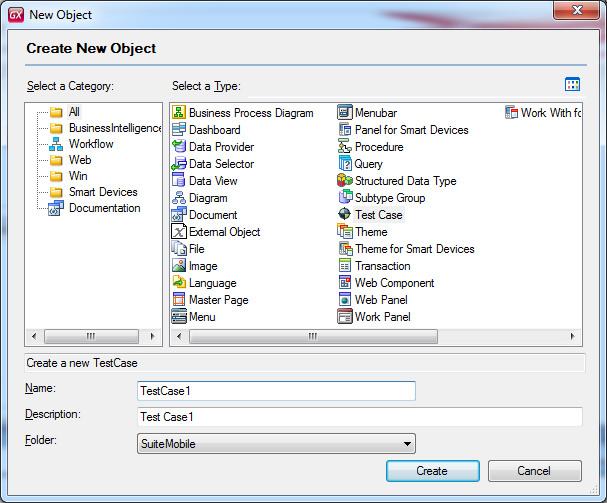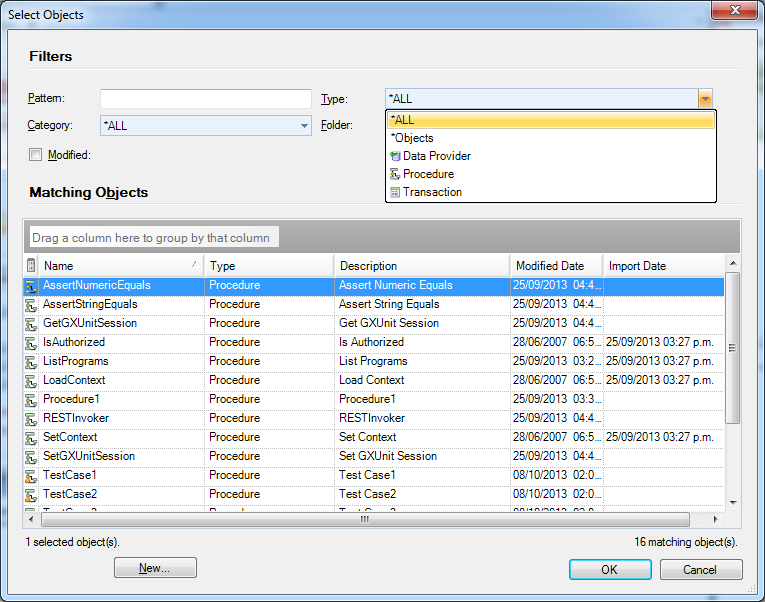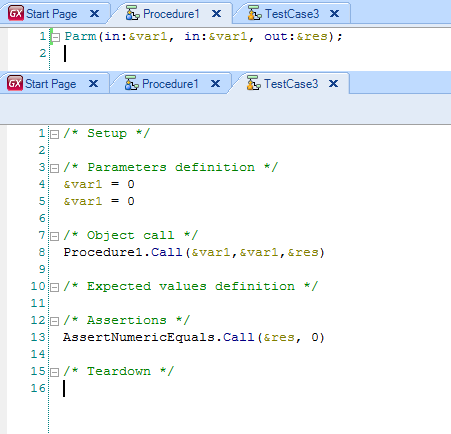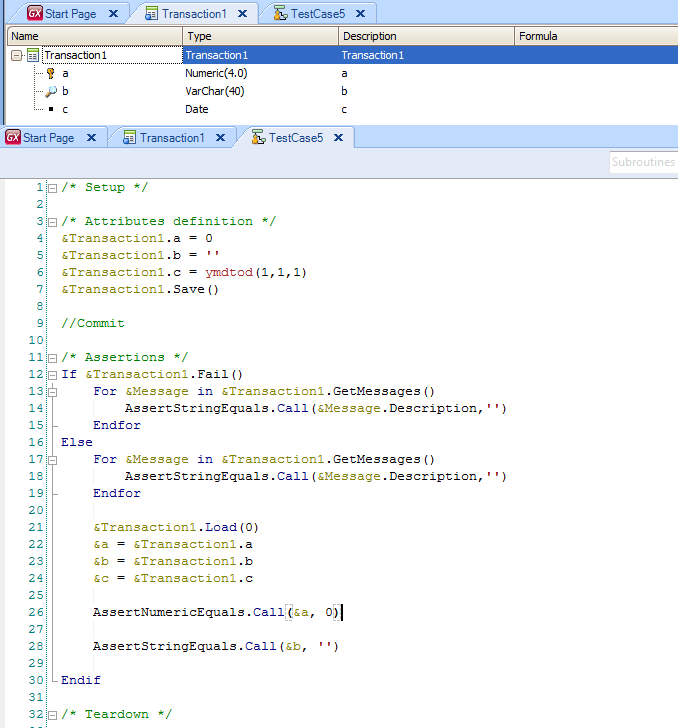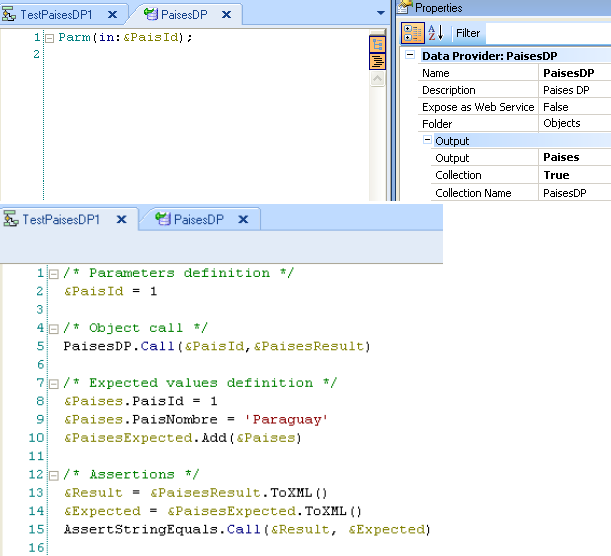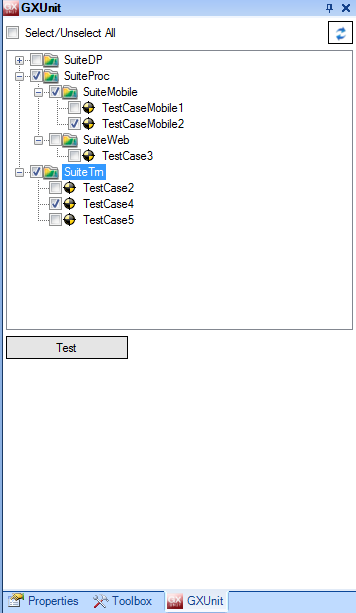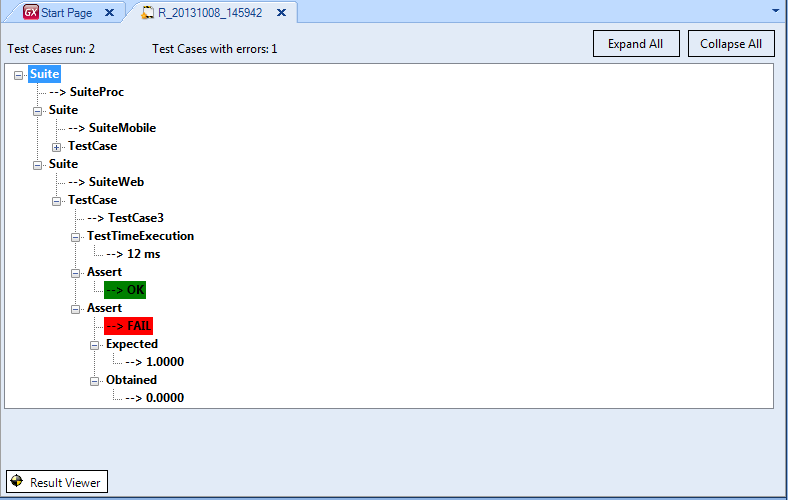Difference between revisions of "GXUnit User Guide"
(→Test Suite) |
(→Test Case) |
||
| Line 80: | Line 80: | ||
| − | + | When creating a new Test Case, right click on a Test Suite and select New Test Case. In the dialog box for the GeneXus object, choose the option related to Test Case, afterwards, select Test Suite to be the destination folder for it. | |
| − | + | [[image:GXunit_create1.png|center]] | |
| − | + | When creating a new object of this type, it is necessary to establish the object it is associated with. In this version the following objects may be selected Procedures, DataProvider, Transactions. | |
[[image:GXunit_create2.png|center]] | [[image:GXunit_create2.png|center]] | ||
| − | + | The object Test Case will have an editor, which will support the syntax of the object Procedure for invoking any other GeneXus' object, after which, it wil run certain comparisons invoking the object of the type Assert, also described in this document. | |
| − | + | As a new Test Case is created, GeneXus code is automatically generated where the object under test is invoked, and some asserts are conducted in order to evaluate the results obtained. The objective is modifying this code so that it will meet the users needs. | |
| Line 95: | Line 95: | ||
| − | + | In the event that the object associated to the Test Cases is a procedure, then a variable is created for each one of them in the rule "Parm" found in the procedure under test. Also, and depending on it being either input or input/output, it may be initialized with a default value, or evaluated with an Assert. | |
| + | |||
[[image:GXunit_procedure.png|center]] | [[image:GXunit_procedure.png|center]] | ||
| Line 103: | Line 104: | ||
| − | + | Whilst creating a new test case associated to a Transaction with the property Business Component, GeneXus' code is generated by default in the following manner:: | |
| − | + | ||
| − | + | ||
| − | + | ||
| − | + | ||
| − | + | ||
| − | + | ||
| − | + | ||
| + | *A variable of the type transaction BC is defined | ||
| + | *Afterwards, it is initialised with a default value for all of the attributes | ||
| + | *Saves the data | ||
| + | *Loads the data | ||
| + | *For each message of the Transaction an assert is conducted | ||
| + | *For each Business Component attribute an assert is conducted | ||
[[image:GXunit_assertBC.png|center]] | [[image:GXunit_assertBC.png|center]] | ||
| Line 118: | Line 118: | ||
| − | + | Whilst creating a new test case associated to a Data Provider, Genexus' code is generated by default in the following manner: | |
| − | * | + | *The input parameters fo the DP are initialized |
| − | * | + | *Afterwards, the Data Provider is invoked |
| − | * | + | *The expected result is initialized (BC o SDT) |
| − | * | + | *In order to compare the expect output against the obtained, an AssertStringEquals is performed |
Revision as of 20:42, 20 October 2013
GXUnit User Guide
Contents |
Introduction
This document aims at displaying the core features available through GXUnit, the Genexus' unit testing tool.
In the following page, you will find the following How to's:
- Installing GXUnit
- Creating your unit tests
- Running tests in an interactive manner and seeing the results
- Running your tests with a batch (msbuild)
Installation
GXUnit is free and can be downloaded from GeneXus' marketplace.
Installer
Next you will be shown with the necessary steps for installing GXUnit.
Installer windows:
- Welcome screen
- License agreement
- Selecting your GeneXus installation
- Ready for installing it
En esta pantalla se listan todas las instalaciones de GeneXus detectadas por el instalador. Si su instalación de GeneXus no se encuentra en la lista puede seleccionar a mano la carpeta donde se encuentra el archivo GeneXus.exe
Initializing GXUnit
In order to initialize GXUnit, it must be done from an option available in the GXUnit menu. By proceeding in that way, the set of necessary objects for employing them with the tool will be created. The aforementioned objects are placed in a directory named GXUnit, underneath the objects' tree.
Deleting a GXUnit object
There is a feature available in the menu, which deletes all of the objects related with GXUnit, including all of the objects of the type TestCase as well as Suites having been created.
Tool window GXUnit
In order to work with the tool, 'tool window GXUnit' must be enabled. From that tool, we may see all the test suites, as well as all of the test cases which were defined.
Test Suite
A Test Suite is a set of Test Cases, grouped according to a specific end-users' criteria. Creating a new test suite is a simple process, with either just a right click on top of one of the already existing test suites or, clicking anywhere in the 'tool window GXUnit' so that a first level suite is created.
After selecting the 'New Test Suite' option, its name is asked and after inserting it a new 'Folder GeneXus' is created under the 'Objects/GXUnitSuites' structure.
Test Case
When creating a new Test Case, right click on a Test Suite and select New Test Case. In the dialog box for the GeneXus object, choose the option related to Test Case, afterwards, select Test Suite to be the destination folder for it.
When creating a new object of this type, it is necessary to establish the object it is associated with. In this version the following objects may be selected Procedures, DataProvider, Transactions.
The object Test Case will have an editor, which will support the syntax of the object Procedure for invoking any other GeneXus' object, after which, it wil run certain comparisons invoking the object of the type Assert, also described in this document. As a new Test Case is created, GeneXus code is automatically generated where the object under test is invoked, and some asserts are conducted in order to evaluate the results obtained. The objective is modifying this code so that it will meet the users needs.
GeneXus Procedures Testing
In the event that the object associated to the Test Cases is a procedure, then a variable is created for each one of them in the rule "Parm" found in the procedure under test. Also, and depending on it being either input or input/output, it may be initialized with a default value, or evaluated with an Assert.
Transactions Testing (BC)
Whilst creating a new test case associated to a Transaction with the property Business Component, GeneXus' code is generated by default in the following manner::
- A variable of the type transaction BC is defined
- Afterwards, it is initialised with a default value for all of the attributes
- Saves the data
- Loads the data
- For each message of the Transaction an assert is conducted
- For each Business Component attribute an assert is conducted
Data Providers Testing
Whilst creating a new test case associated to a Data Provider, Genexus' code is generated by default in the following manner:
- The input parameters fo the DP are initialized
- Afterwards, the Data Provider is invoked
- The expected result is initialized (BC o SDT)
- In order to compare the expect output against the obtained, an AssertStringEquals is performed
Asserts
Los métodos de tipo Assert son utilizados para comparar los resultados de la ejecución de objetos bajo prueba con los resultados que se esperan de dichos objetos. Fueron implementados como Procedimientos GeneXus. Se proveerán dos de estos métodos, AssertNumericEquals y AssertStringEquals, para comparar variables numéricas y cadenas de caracteres respectivamente. Estos procedimientos son creados al inicializarse GXUnit y forman parte de la KB.
Al ejecutarse uno de estos métodos se irán guardando los resultados para luego poder visualizar todos los resultados de la ejecución de los casos de prueba.
Running Test Cases
La tool window contiene los conjuntos de Casos de Prueba agrupados en sus respectivas Suites.
Seleccionando los casos de prueba que quieren ser ejecutados (mediante su check box) al presionar botón “Test” se creará un nuevo procedimiento (RunnerProcedure) que tendrá las llamadas a todos los tests a correr, se generarán todos los objetos necesarios y se ejecutarán.
Seeing the Results
Luego de ejecutados los casos de prueba se crea un objeto Resultado donde quedará registro del resultado de la prueba. Este objeto tendrá como nombre la fecha y hora de ejecución. En el cabezal se muestra los tests ejecutados y la cantidad de ellos que fallaron. Los Asserts que fallen se mostrarán en rojo con el detalle de la falla y los que se completen satisfactoriamente se mostrarán en verde.
Explorting and Importing Test Cases as well as Results
Tanto los Test Case, Suites como objetos Resultado se pueden exportar e importar entre las distintas Bases de Conocimiento que tengan instalada la herramienta como cualquier otro objeto GeneXus.
Running tests using MSBuild tasks
En la dll GXUnit.dll que se encuentra en la carpeta “Directorio de instalación de GeneXus\Packages” están definidas dos tareas MSBuild (GenerateGXUnitTests y GenerateGXUnitResults) para poder realizar la ejecución de las pruebas desde un script MSBuild. Para usarlas hay que importarlas en el script MSBuild.
Un ejemplo de uso de las tareas, usando también tareas definidas por GeneXus, es el siguiente:
<Target Name="GXUnit">
<OpenKnowledgeBase Directory="Path a la KB"/>
<GenerateGXUnitTests>
<Output TaskParameter="XMLName" PropertyName="XMLName" />
</GenerateGXUnitTests>
<BuildOne ObjectName="RunnerProcedure" ForceRebuild="true" />
<Run ObjectName="RunnerProcedure" />
<GenerateGXUnitResults XMLName="$(XMLName)"/>
<CloseKnowledgeBase />
</Target>