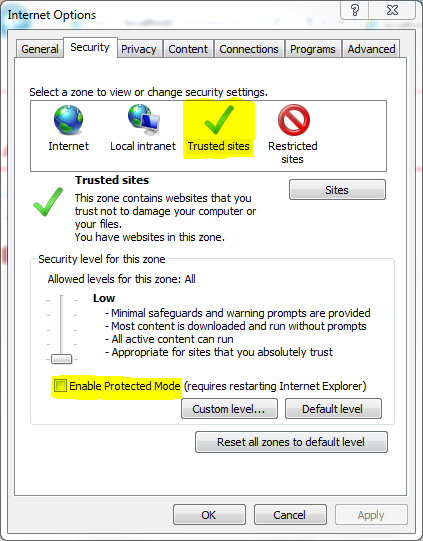Difference between revisions of "GXtest Recorder Troubleshooting"
From GXtest Wiki
(→Instalation (GXtest Recorder)) |
(→Recording (GXtest Recorder)) |
||
| Line 14: | Line 14: | ||
;Trying to record in Windows Vista or 7, and it doesn't store the xml/zip file | ;Trying to record in Windows Vista or 7, and it doesn't store the xml/zip file | ||
| + | :After I save the file in a specific folder, I cannot find it. The problem happens when the Internet Explorer Protected Mode is enabled. The file is actually saved but in a different virtual path. For example, if I choose to save in c:\Users\User1\Desktop, the file is saved in C:\Users\User1\AppData\Local\Microsoft\Windows\Temporary Internet Files\Virtualized\C\Users\User1\Desktop | ||
| + | :In order to solve this you need to deactivate the Protected Mode in the browser's Internet Options, in the Security tab. It is recommended to add the application URL to the Trusted Sites and deactivate the Protected Mode only in this security zone. For security reasons it is NOT recommended to disable the Protected Mode of the Internet zone. | ||
| + | [[image:EnableProtectedMode.PNG|center]] | ||
| + | |||
:This problem could also have this error message associated "Internal Error: Access to the path ''path'' is denied". The workaround is trying to execute Internet Explorer in administrator mode (contextual menu on the shortcut and then "Execute as administrator". | :This problem could also have this error message associated "Internal Error: Access to the path ''path'' is denied". The workaround is trying to execute Internet Explorer in administrator mode (contextual menu on the shortcut and then "Execute as administrator". | ||
Revision as of 14:22, 15 March 2013
Instalation (GXtest Recorder)
- An error message appears saying that the library Microsoft.mshtml.dll is missing
- You need to download the library and copy it here Windows\System32. After the instalation is completed, you need to copy the same library into c:\Program Files\Internet Explorer\
- GXtest Recorder is already installed but it not appear in Internet Explorer
- By default GXtest Recorder is disabled. You need to enable it in View | Toolbars | GXtest Recorder.
- Plus the property "Enhanced Security Configuration" must be enable to (Tools | Internet Options | Advanced | Browsing | Enable third-party browser extensions)
Recording (GXtest Recorder)
- I cannot see GXtest Recorder toolbar in Internet Explorer after the instalation
- Perhaps you need to enable it. Go to "View -> Toolbars -> GXtest Recorder".
- Trying to record in Windows Vista or 7, and it doesn't store the xml/zip file
- After I save the file in a specific folder, I cannot find it. The problem happens when the Internet Explorer Protected Mode is enabled. The file is actually saved but in a different virtual path. For example, if I choose to save in c:\Users\User1\Desktop, the file is saved in C:\Users\User1\AppData\Local\Microsoft\Windows\Temporary Internet Files\Virtualized\C\Users\User1\Desktop
- In order to solve this you need to deactivate the Protected Mode in the browser's Internet Options, in the Security tab. It is recommended to add the application URL to the Trusted Sites and deactivate the Protected Mode only in this security zone. For security reasons it is NOT recommended to disable the Protected Mode of the Internet zone.
- This problem could also have this error message associated "Internal Error: Access to the path path is denied". The workaround is trying to execute Internet Explorer in administrator mode (contextual menu on the shortcut and then "Execute as administrator".
- Trying to record a Test Case in On-Line mode, GXtest Recorder doesn't start Recording.
- If you have a 64 bits operating system view the article How to adjust the Security zone to the test site. If you're using Windows 7 you can try to execute GXtest as administrator.
- GXtest Recorder doesn't record actions on popups
- this problem could happen when the site is in Protected mode, check How to adjust the Security zone to the test site. You can see this in the Internet Explorer status bar. It should be unabled as you can see in this image
- GXtest Recorder doesn't record an action I am performing
- this situation could happen due to different causes
- Try to record the same action again. Make sure to wait until the entire page was loaded.
- Perhaps the element where you are trying to record the action is not generated directly with GeneXus, for instance it was "manualy" generated with html. A possible solution could be to use custom commands for it.
- If the problem persists, ask for support, and if it is possible, providing the html of the page where you are trying to record the action, explaining the action.